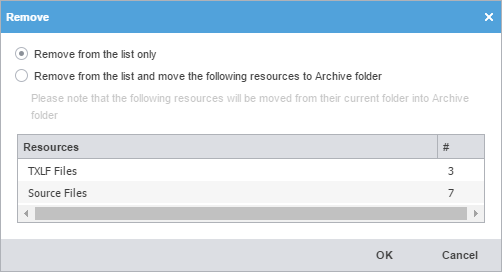- Click the Project Files tab, select one or more files by pressing the Ctrl key, and click Remove File(s).
- On the Remove dialog, select one of the following:
-
Remove from the list only: removes the file from the Files list but retains the file in the Project folder on your computer
-
Remove from the list and move the following resources to Archive folder: removes the file from the Files list, and moves the resources listed in the table to the Archive sub-folder in the Project folder on your computer
-
- Click OK.