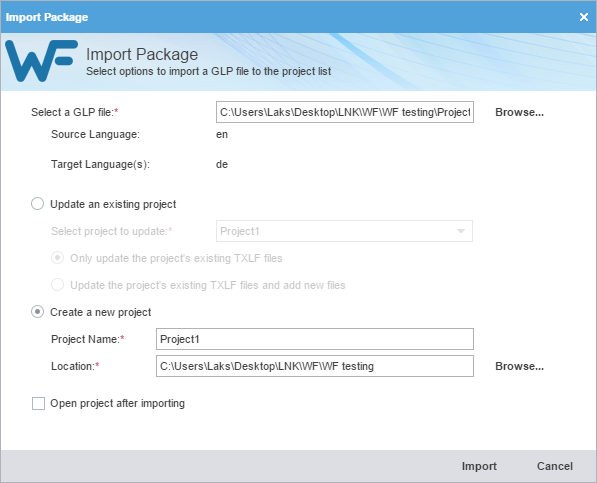Using the Import Package option, a Package file can be imported into Wordfast Pro. These are files exported from another Wordfast Pro installation. When a Package file is imported, Wordfast Pro connects to the translation memories and glossaries and gives you access to all the translatable files and additional resources. This eliminates the need for a manual project set up. Refer to Package Files for more information on Package file contents.