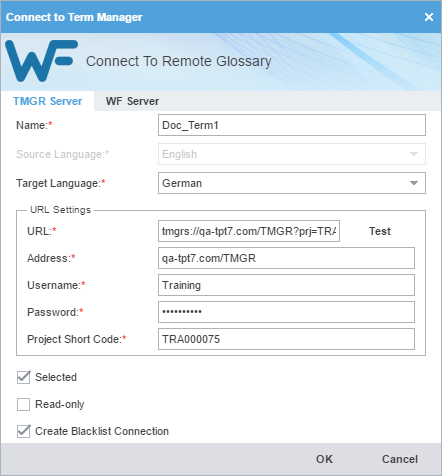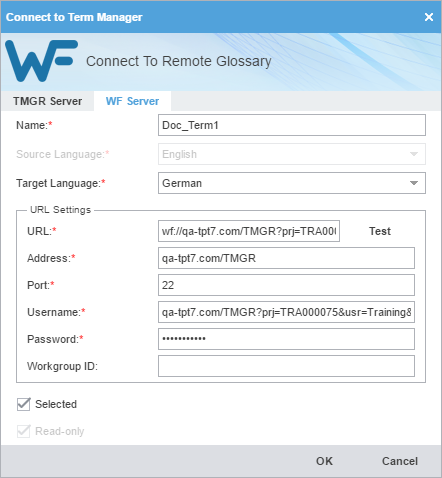- On the Project Terminology tab, click Connect To Remote in the Terminology group.
- To add a Term Manager (TMGR) Server:
- Click the TMGR Server tab.
- Enter a unique name in the Name field.
- Select a Target Language from the drop-down list.
- Enter the remote glossary URL using the following format: tmgr://address:port/TMGR?
- (Optional) Select Selected checkbox to use this glossary for the current project.
- (Optional) Select Read Only checkbox to allow users to leverage the glossary but not update it with new terms.
- (Optional) Select Create Blacklist Connection checkbox to add a blacklist if available in TMGR.
- To add a WF Server:
- Click the WF Server tab.
- Enter a unique name in the Name field.
- Select a Target Language from the drop-down list.
- Enter the remote glossary URL using the following format: wf://jsmith:password@12345
- (Optional) Select Selected checkbox to use this glossary for the current project.
- (Optional) Select Read Only checkbox to allow users to leverage the glossary but not update it with new terms.
- Click OK.