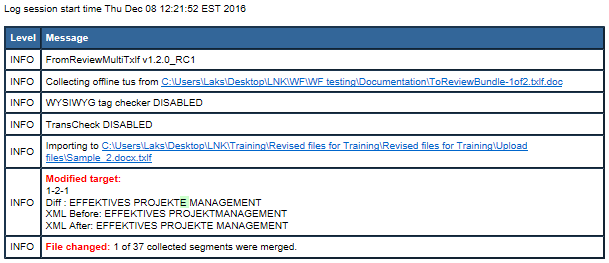Bilingual Import is used for importing the translated or edited bilingual exported Word document. During this import you must add both the edited bilingual Word document and the corresponding TXLF file that was used during export. Once the bilingual import is complete, the translations or edits made in the bilingual exported Word document are reflected in the TXLF file.
To complete bilingual import of files:
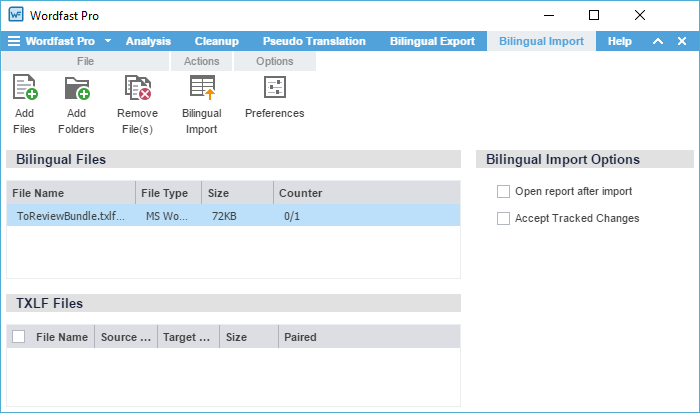
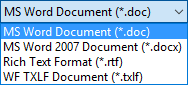
 appears. If the files are not paired, a red cross
appears. If the files are not paired, a red cross  appears.
appears.