Open Wordfast Pro and click ![]() .
.
The PM perspective appears
Click Extract
Frequents.
The Extract Frequents window appears.
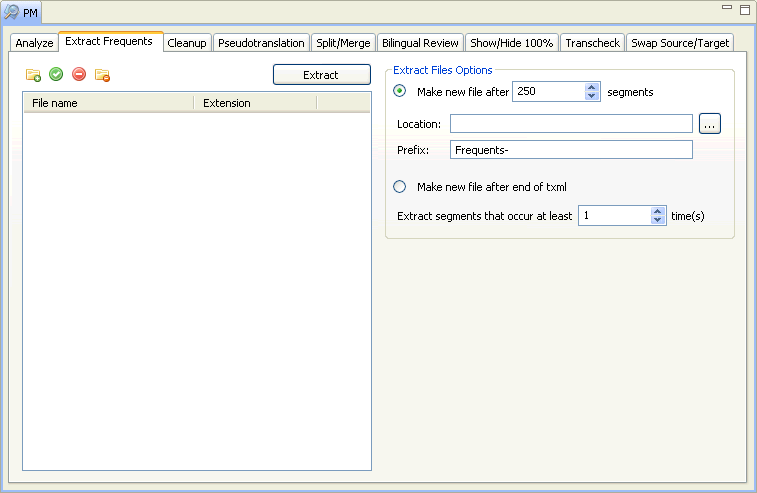
Select files from the available
list or click  , to browse and add files.
, to browse and add files.
Select the folder with the files
and click OK.
The following confirmation message appears.
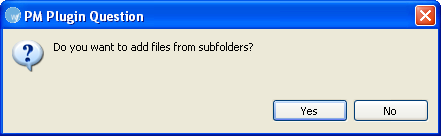
Note: Ensure that the TXML files and the original source files
are at the same location.
Click Yes
if you want to add files recursively. This ensures that all files within
a folder, including the files in the sub folders are added.
The file names appear.
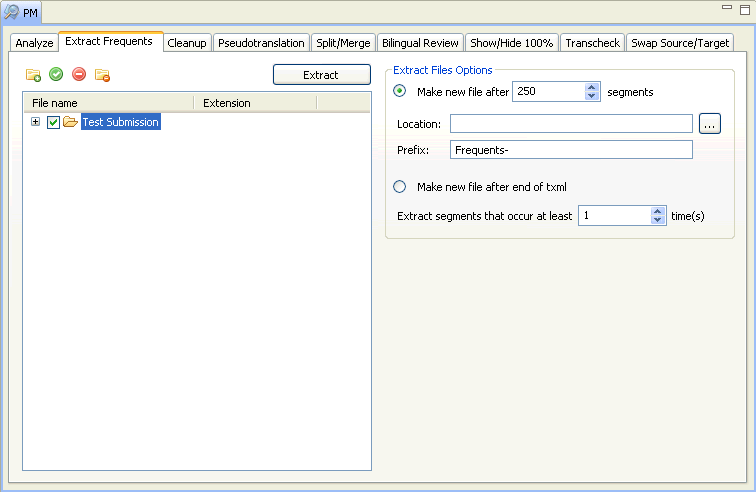
Select the files from which you
want to extract frequents.
Note: Ensure all files selected or added are TXML
files.
Select Make
a new file after segments. Enter maximum number
of segments per file. Click  and select a location for saving the extracted
segment and enter a filename prefix
that is easily identifiable.
and select a location for saving the extracted
segment and enter a filename prefix
that is easily identifiable.
OR
Select Make
new file after end of TXML. Enter minimum number
of repetitions for a segment that you want to extract.
Note: The number signifies the minimum number of times a segment
must be repeated in the set of files to be extracted. For example, if
this value is 1, Wordfast Pro
will extract one unique occurrence of all segments that appear once or
more.
Click Extract.
The repetitive segments are extracted and saved at the location provided.
Note: The TXML files with extracted frequent
segments are sent to the translator for translation. After translated
files are received from the translators, they are cleaned up and saved
into the TM. The TM is then applied
to the original TXML files, to complete the translation
process.