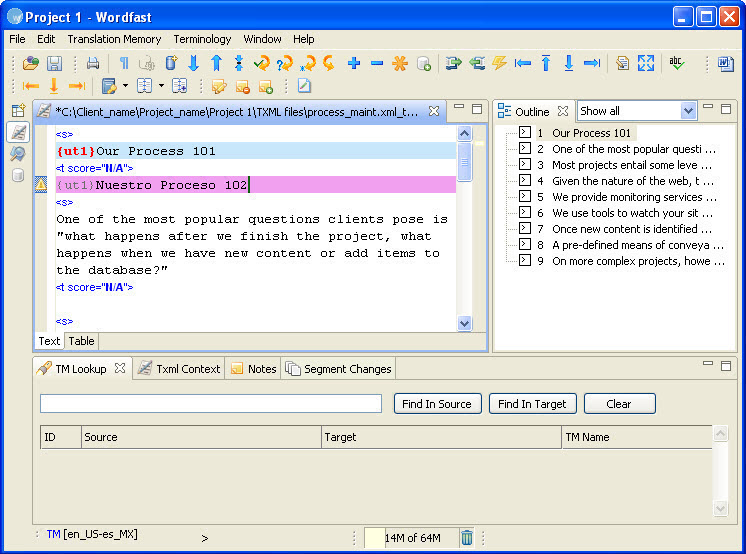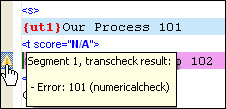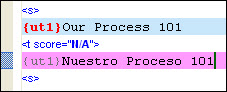Open Wordfast Pro and click ![]() .
.
The TXML perspective appears.
Click Edit
> Preferences > Translations > Transcheck.
The Transcheck dialog box appears.
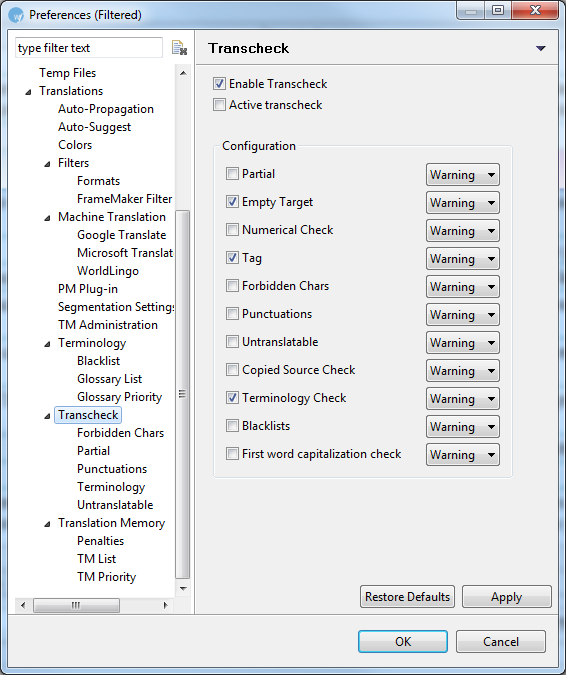
Select Enable
Transcheck checkbox.
The Active transcheck checkbox is activated.
Select Active transcheck checkbox, if you want transcheck to be activated before the translation is updated to the TM.
To check for specific errors in
the target segments, select the different Configuration
options.
The options available are:
Partial: compares the character count between the source and target segments. Go to Edit > Preferences > Translations > Transcheck > Partial to enter the minimum and maximum % of allowed character count for the target segment
Empty Target: checks for an empty target segment
Numerical Check: compares the numerical values between the source and target segments are correct
Tag: checks if the tags are copied correctly to the target segments
Forbidden Chars: checks if the target segment includes forbidden characters. Go to Edit > Preferences > Translations > Transcheck > Forbidden Chars to add the forbidden characters that should not be included in the target segment
Punctuations: checks for consistency in punctuation between source and target segments. Go to Edit > Preferences > Translations > Transcheck > Punctuations to add the punctuation marks that should not be included in the target segment
Note: The punctuation transcheck only works on end of segmentation punctuation.
Untranslatable: compares the source and target segments to check if the untranslatable content is consistent. Go to Edit > Preferences > Translations > Transcheck > Untranslatable to add untranslatable text that must be retained in the target segment
Copied Source Check: checks for untranslated text when copied source option is used
Terminology Check: checks if all term translations from an active glossary are used in the target of a segment. Go to Edit > Preferences > Translations > Transcheck > Terminology to enable or disable Ignore Case option
Blacklists: checks if the target segment includes blacklisted terms. Go to Edit > Preferences > Terminology > Blacklist to add blacklisted terms that should not be included in the target segment
Note: The blacklisted term list must be a tab delimited file.First word capitalization check: checks if the first letter of the segment is capitalized.
Choose the display option from the drop down list. You can either view transcheck as an error or warning.
Click OK.
The Transcheck option is enabled.