Open Wordfast and click Edit >Preferences or press F9 to go to Preferences.
Click General >AutoSave.
The AutoSave Preferences dialog
box appears.
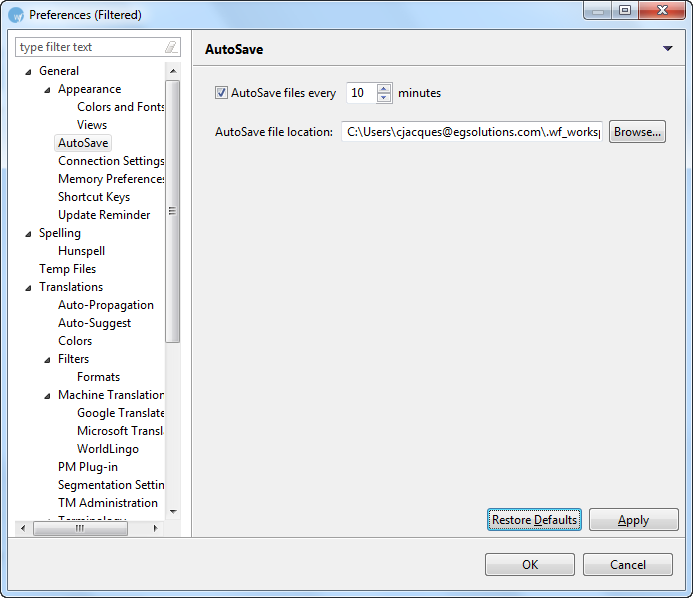
You can select the default AutoSave setting. This setting saves the file to a temp folder whenever a change is made. Once the file is saved manually, the file is removed from the temp folder and saved in the user file.
If the application crashes or is closed without saving the file, the file can be located in Auto Saved files, and then saved to the path of the original file
To select Auto Save preferences:
Open Wordfast and click Edit >Preferences or press F9 to go to Preferences.
Click General >AutoSave.
The AutoSave Preferences dialog
box appears.
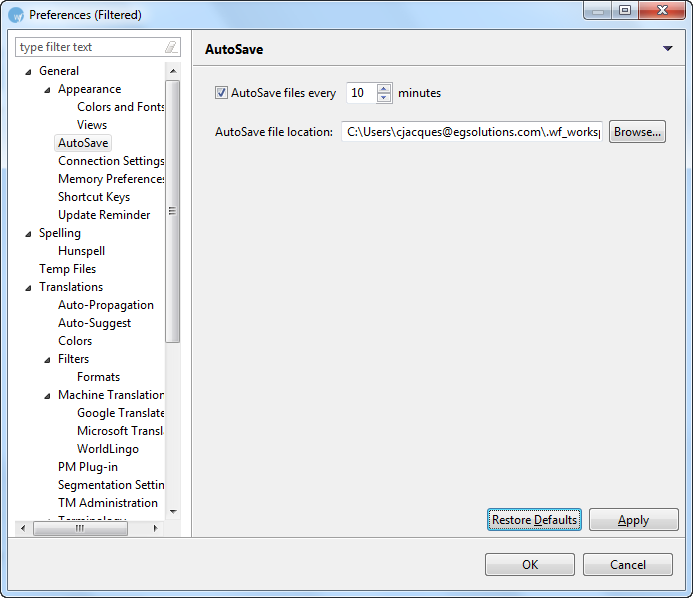
3. Default time period for AutoSave is set to 10 minutes. The minimum is one minute.
4. Click the spin box ![]() to
set a time greater than one minute for Autosave.
to
set a time greater than one minute for Autosave.
5. Click Browse to select another location for AutoSaved files.
6. Click OK.