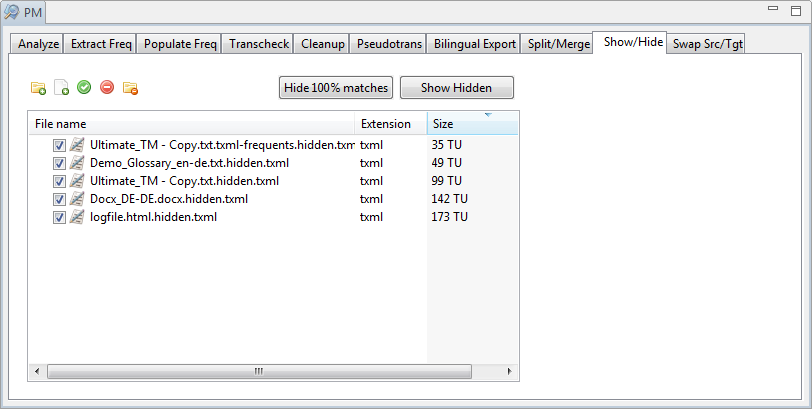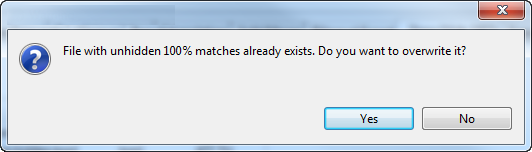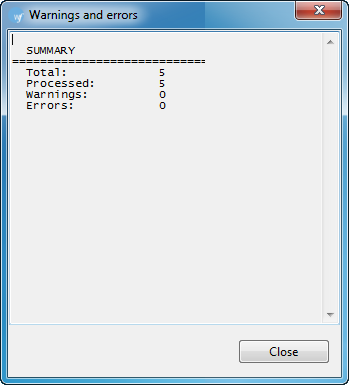Open Wordfast Pro 3 and click
![]() .
.
The PM perspective appears.
Click Show/Hide.
The Show/Hide window appears.
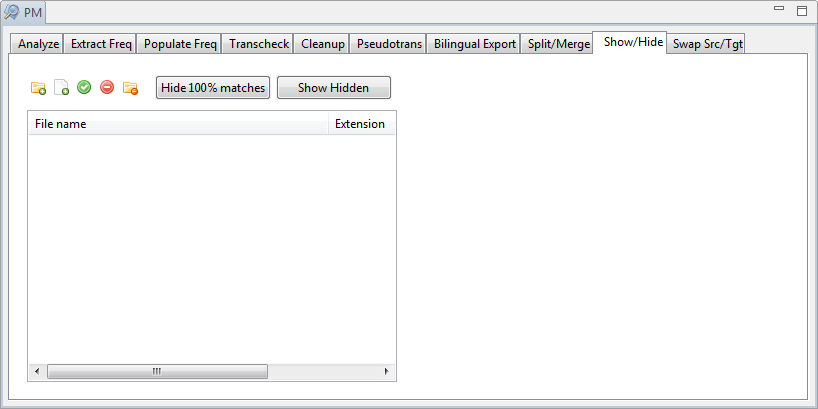
Click
![]() to browse and select
files from a folder. To add multiple files, press the Ctrl
key and select the files.
to browse and select
files from a folder. To add multiple files, press the Ctrl
key and select the files.
OR
Click ![]() to add an entire
folder. Once a folder is selected, the following message appears.
to add an entire
folder. Once a folder is selected, the following message appears.
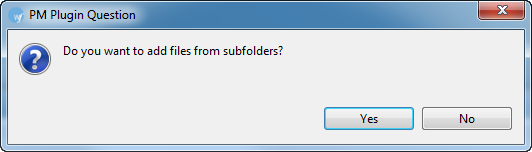
Click
Yes to add files recursively.
This ensures that all files within a folder, including the files
in the sub folders are added.
The files appear. Files are selected by default when added.
 Note:
You can show/hide 100 % matches for 20 files at a time using Wordfast
Pro 3 in Demo mode. If you want to do so for more than 20 files, you
will need to purchase the Wordfast Pro 3 license from www.wordfast.com.
Note:
You can show/hide 100 % matches for 20 files at a time using Wordfast
Pro 3 in Demo mode. If you want to do so for more than 20 files, you
will need to purchase the Wordfast Pro 3 license from www.wordfast.com.
Click Hide
100% matches.
A summary appears. New TXML file(s) with the suffix .hidden.txml is
saved at the same location as the source TXML file(s).
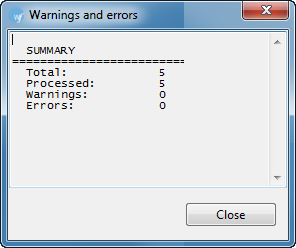
To show hidden 100% matches,
add and select the hidden file(s) and click Show
Hidden.