Open Wordfast Pro 3 and click
![]() .
.
The TXML perspective appears.
Click Edit
> Preferences > General > Appearance > Colors and Fonts.
OR
Press F9 to go to Preferences.
The Preferences (Filtered) Colors and Fonts dialog box appears.
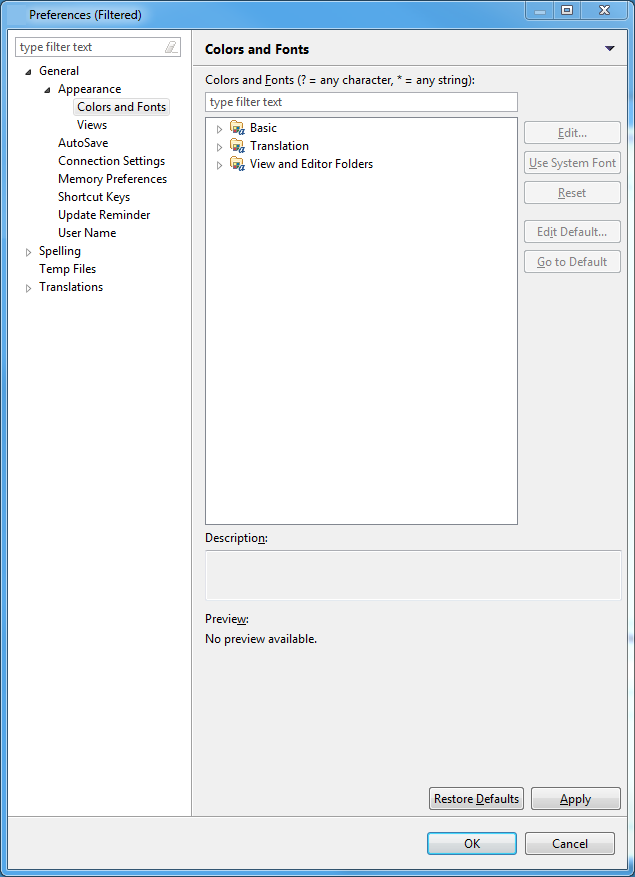
Click each folder to show
the colors and fonts.
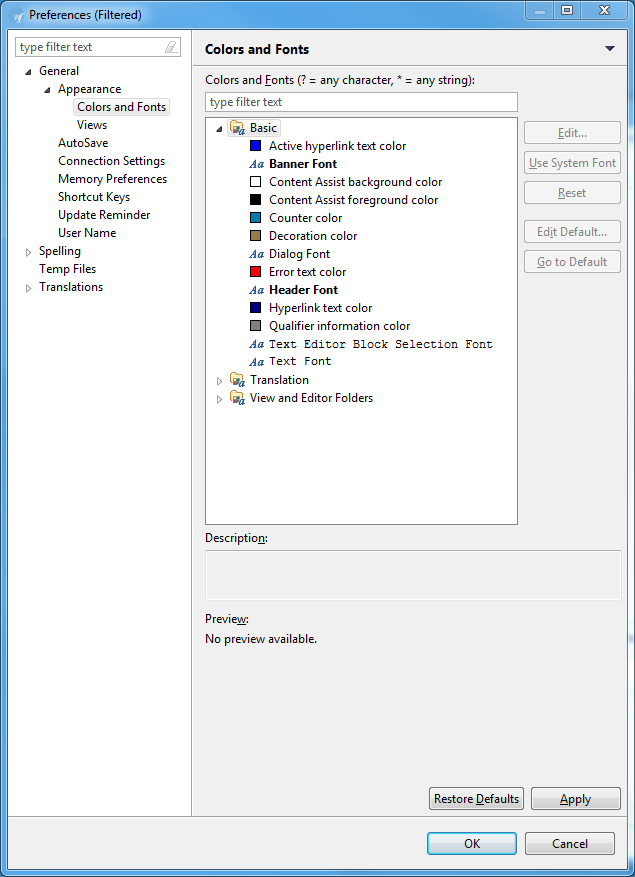
OR
Enter a term to locate the color or font, and show a preview as shown
in the example below:
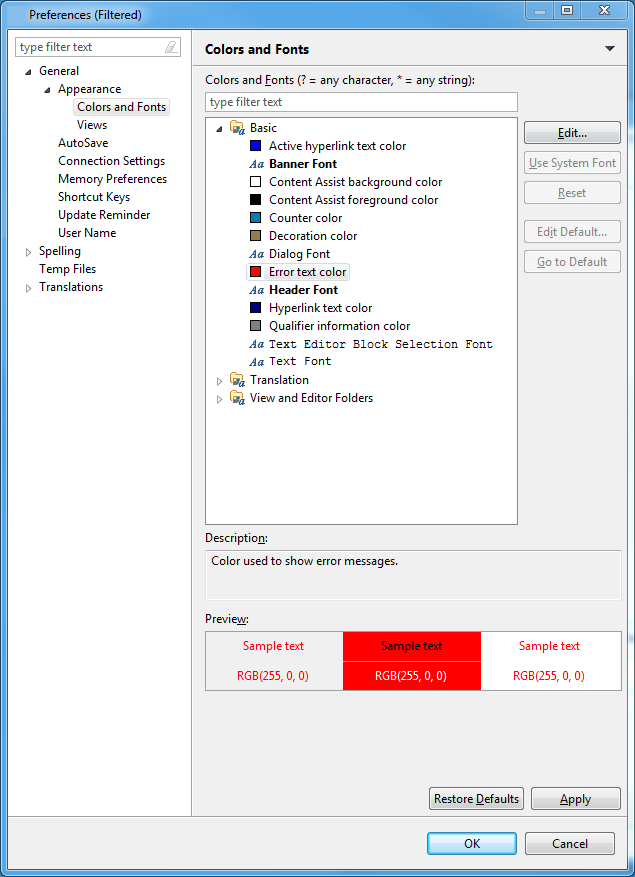
If you want to change the
default color for any of the content types, click the content type.
For example, select the Translation folder to expand it, and scroll
to the Tooltip font.
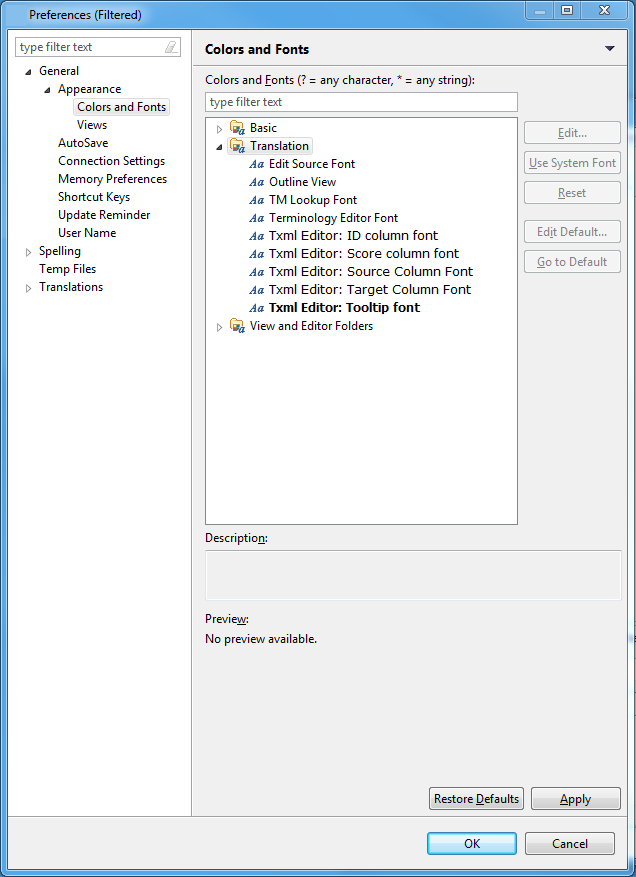
Select the Tooltip font, to
preview the font.
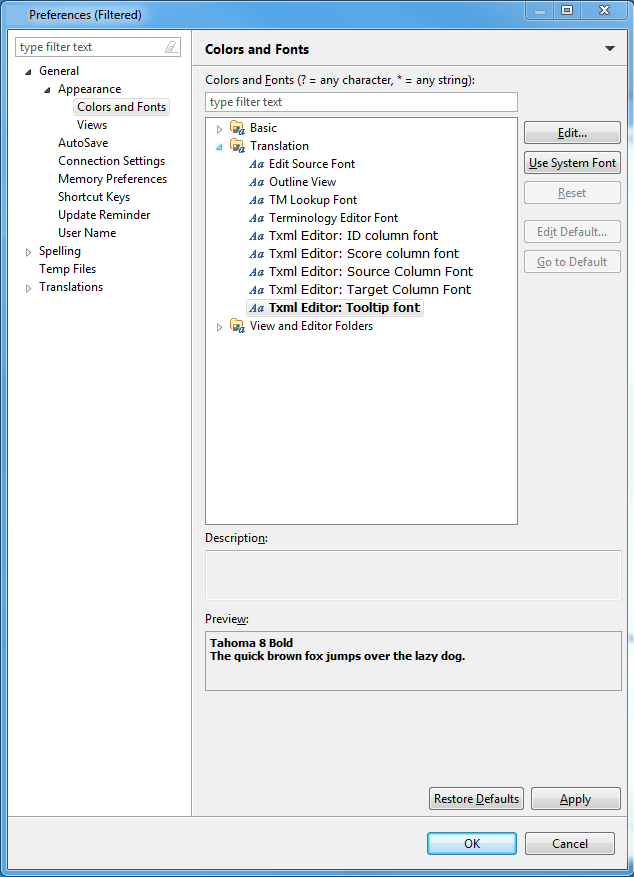
Click Edit to select another font,font style, size, or color. Click Use System Font to accept the default font.
Click Apply and OK.