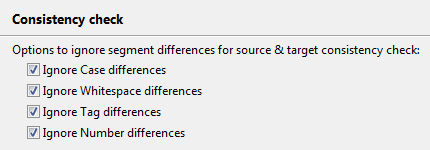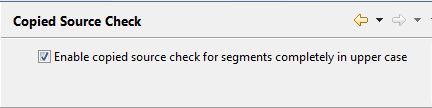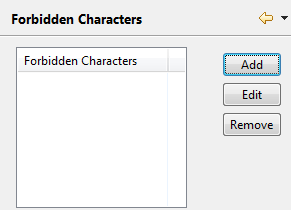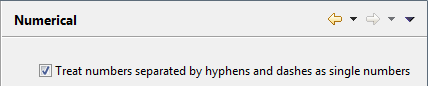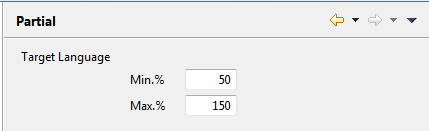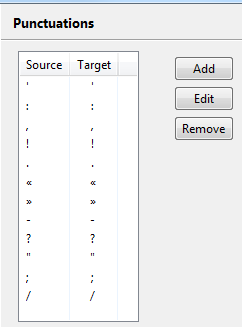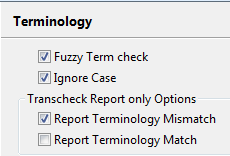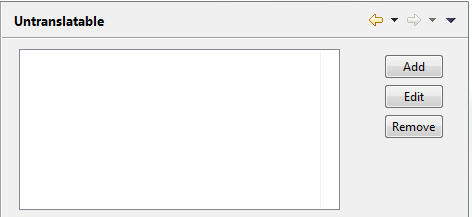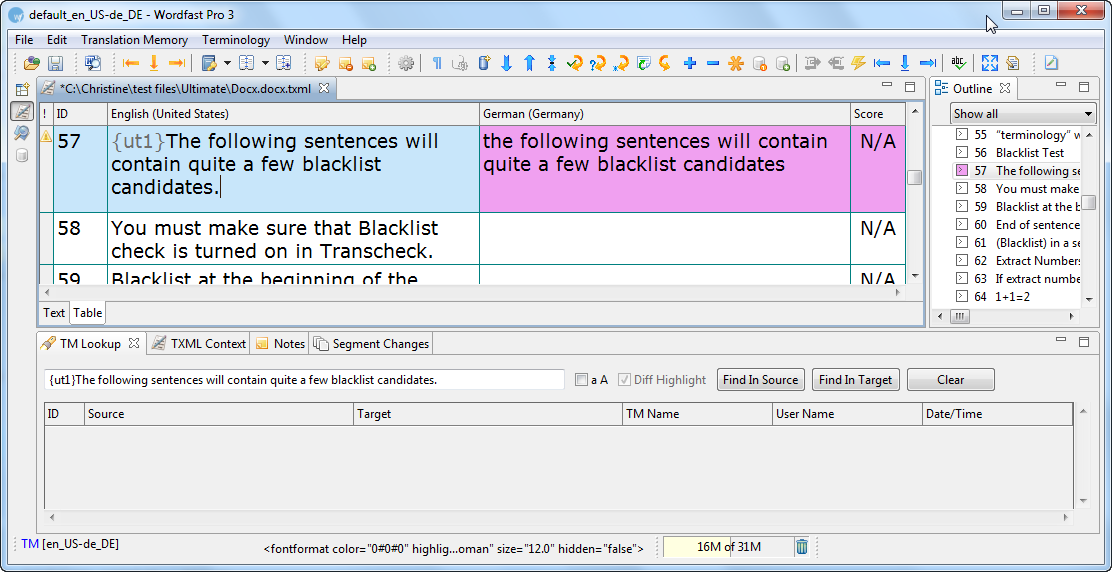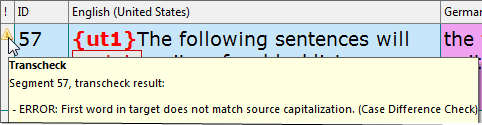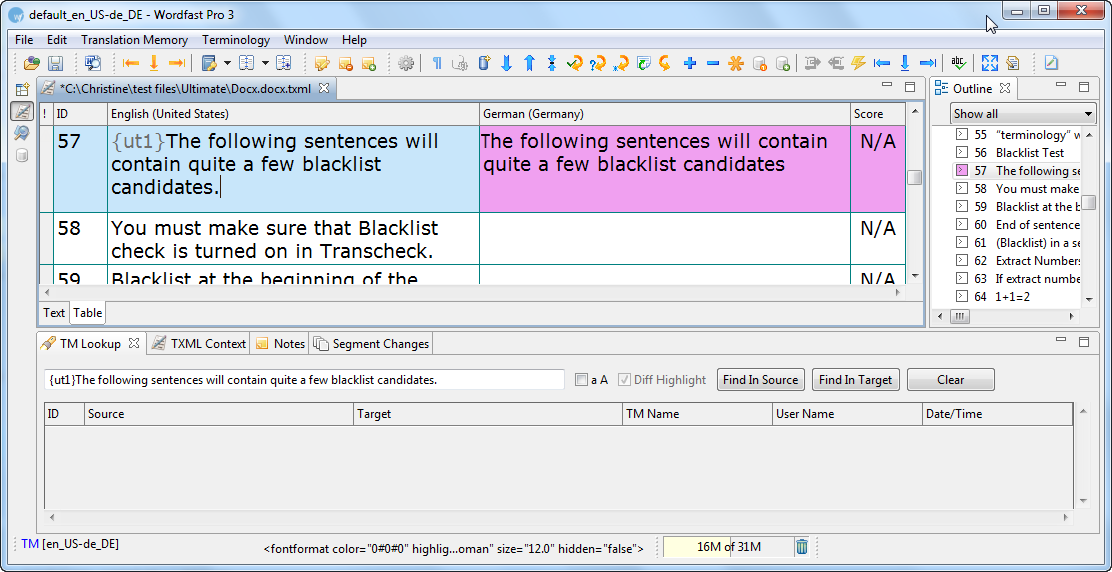Open Wordfast Pro 3 and click
![]() .
.
The TXML perspective appears.
Click Edit
> Preferences > Translations > Transcheck.
The Transcheck dialog box appears.
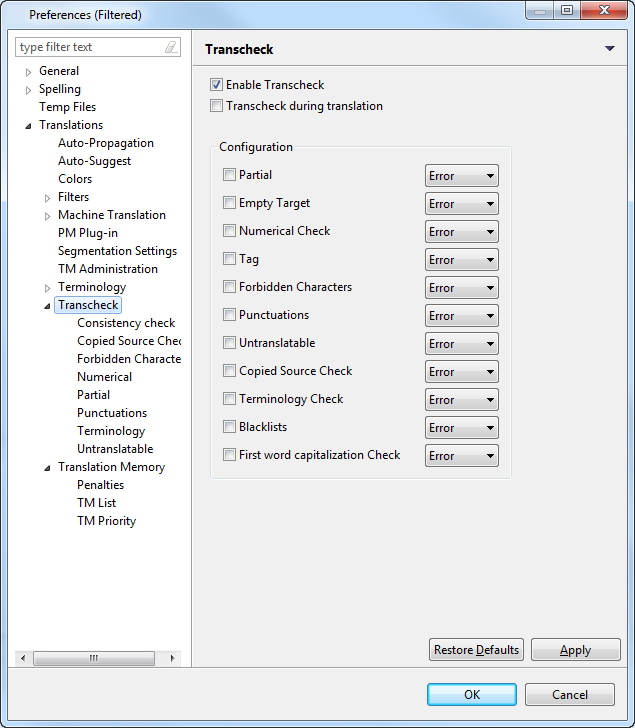
Select Enable Transcheck checkbox.
Select Transcheck during translation checkbox, if you want Transcheck to be activated before the translation is updated to the TM.
To check for specific errors
in the target segments, select the different Configuration
options.
The options available are:
Select |
to check... |
Partial |
the character count between the source and target segments. |
Empty target |
for empty target segments. |
Numerical Check |
if the numerals in the source segment match the target segment. The numbers with hyphens will be read as two separate numbers. |
Tag |
for missing tags in the target segments. |
Forbidden Characters |
check if the target segment includes forbidden characters. |
Punctuations |
for consistency in punctuation between source and target segments. Note: The punctuation transcheck only works on end of segmentation punctuation. |
Untranslatable |
check if the untranslatable content in source and target segments is consistent. |
Copied Source Check |
if the source segment has been copied to the target segment. |
Terminology Check |
if the terms in the source segment are translated correctly based on the glossary. |
Blacklists |
if the target segment includes blacklisted terms. Note: The blacklisted term list must be a tab-delimited file. |
First word capitalization Check |
if the first word of each segment is capitalized. |