Log in to the Wordfast website with your email address and password.
Click License application to obtain a license file for the new install number. Alternatively, right-click the link appearing on the Confirmation Page, and save the target as. The license file has a .lic file extension. Save the file in a secure location.
Open the Wordfast Pro 3 Demo Mode.
Click Help
> License Management.
The Activation dialog box appears.
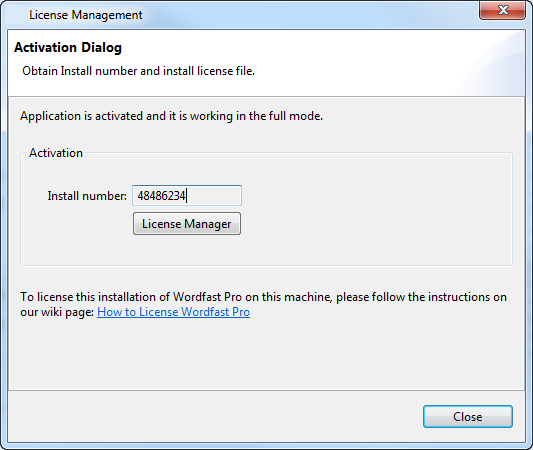
Click License Manager.
Select (Re-)Install a license certificate and click Next.
Browse and navigate to C:\Program files\Wordfast and select the license file.
Click Next twice and then Finish.
Restart Wordfast Pro 3.
Your license is re-activated. If you have any problems with the license
and require support, please log in to the Wordfast Pro 3 support hotline
at www.wordfast.com. Alternatively, refer to the Wordfast wiki page,
How
to license Wordfast Pro.