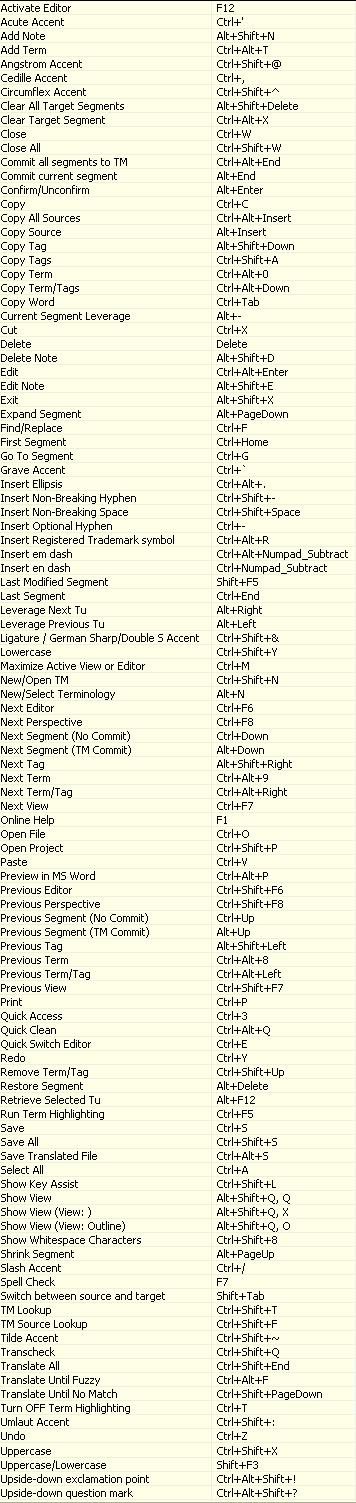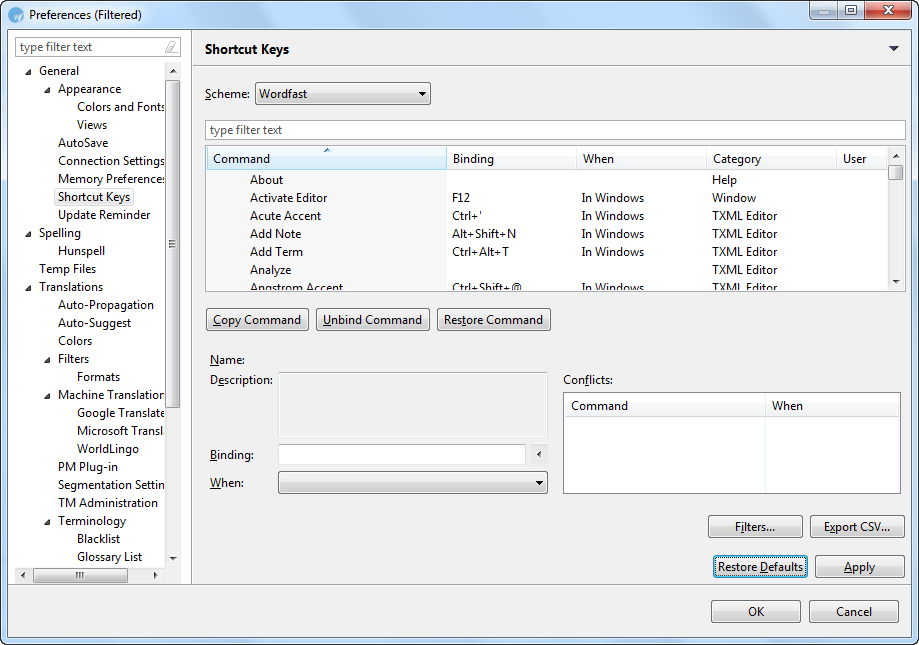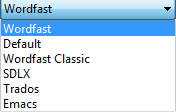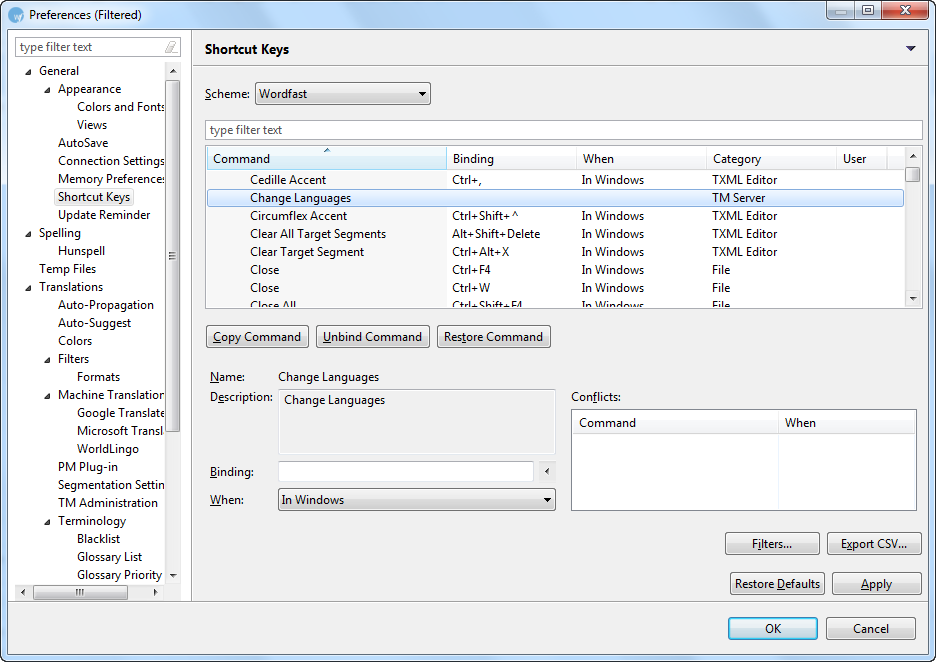Managing shortcut keys
Wordfast Pro 3 includes a number of shortcut keys that help you quickly
complete common tasks. You can also modify and create new shortcut keys.
Find below the procedures for the following tasks:
Viewing
shortcut keys
To view shortcut keys:
Open Wordfast Pro 3 and click
 .
.
The TXML perspective appears.
Click Help
> Shortcut List... or press Ctrl+Shift+L.
A list of actions and shortcut keys appear.
The default short cut keys for Windows are as follows:
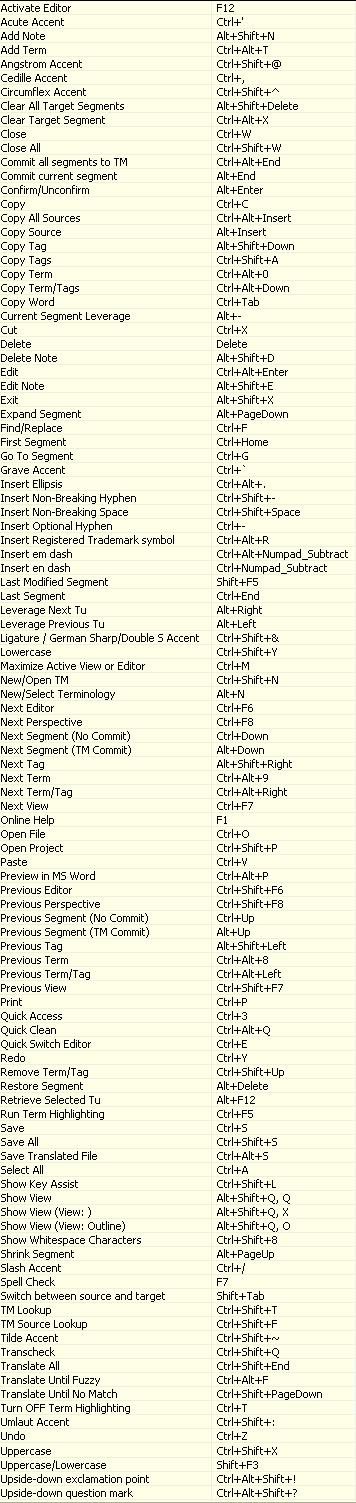
The default shortcut keys for OSX are as follows:

Modifying
shortcut key schemes
To view or modify shortcut key schemes:
Open Wordfast Pro 3 and click
 .
.
The TXML perspective appears.
Click Edit
> Preferences.
The Preferences (Filtered) screen appears.
Click General
> Shortcut Keys.
The Shortcut Keys option appears.
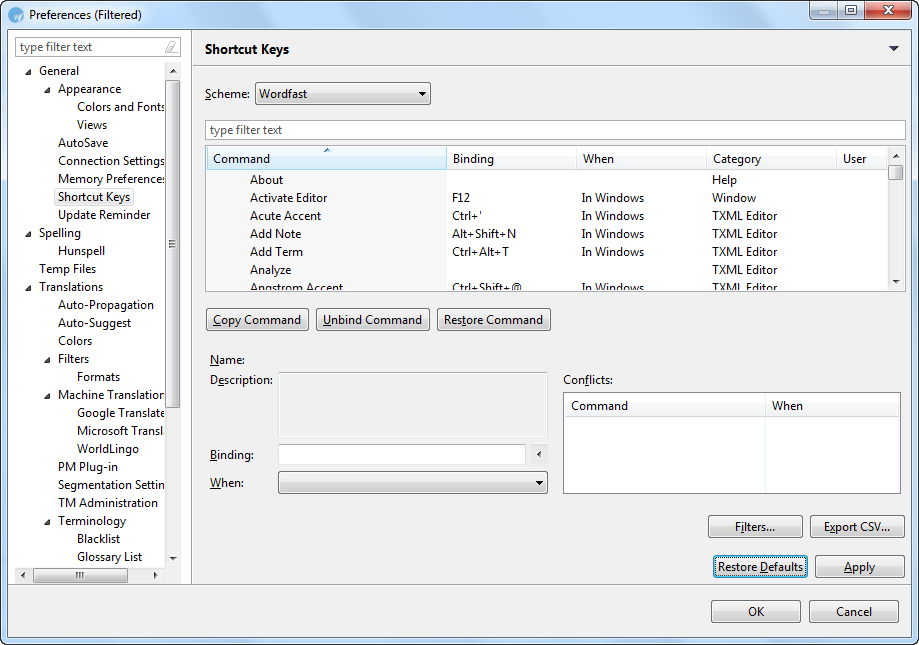
Select a Scheme from the drop
down list.
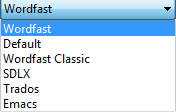
Note: You can change the shortcut key scheme to Emacs, SDLX,
Trados, Wordfast, or Wordfast Classic. You can also create a default
scheme of your own.
Modifying
shortcut keys
To modify a shortcut keys:
Follow step 1 and 3 from Modifying shortcut key schemes.
The Keys option appears.

Left-click and select a Command.
To copy the command, click Copy Command.
To
remove the existing binding, click Unbind
Command if the shortcut key is bound.
To restore the binding, click Restore Command.
The shortcut key is modified.
Creating
shortcut keys
To create a new shortcut key:
Follow step 1 and 3 from Modifying shortcut key schemes.
The commands appear.
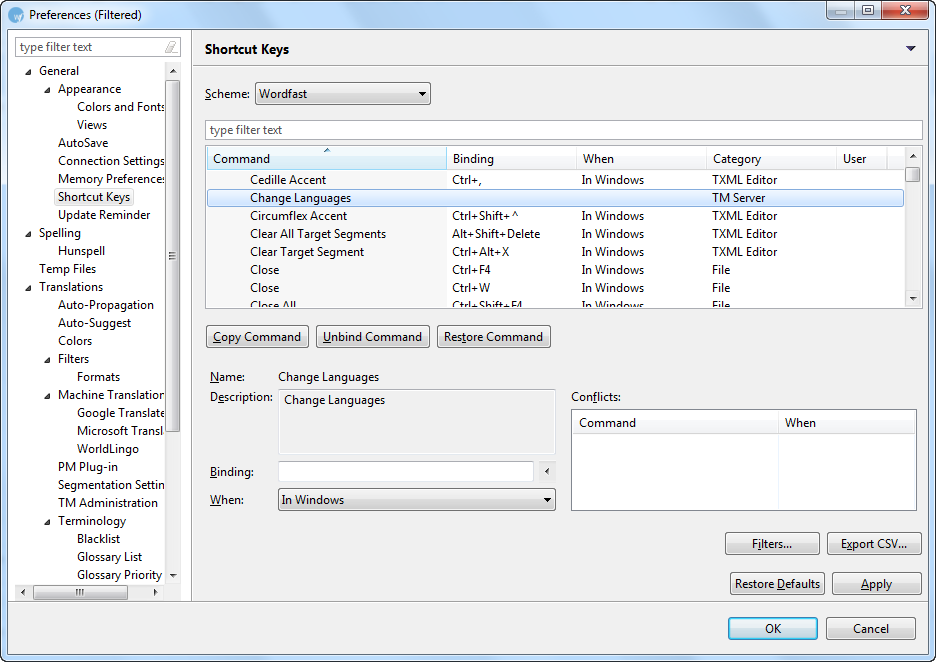
Left-click and select a command.
Enter a Description. (Optional).
Place the cursor in the Binding
field and press a sequence of keys.
A new shortcut key is created.
![]() .
.