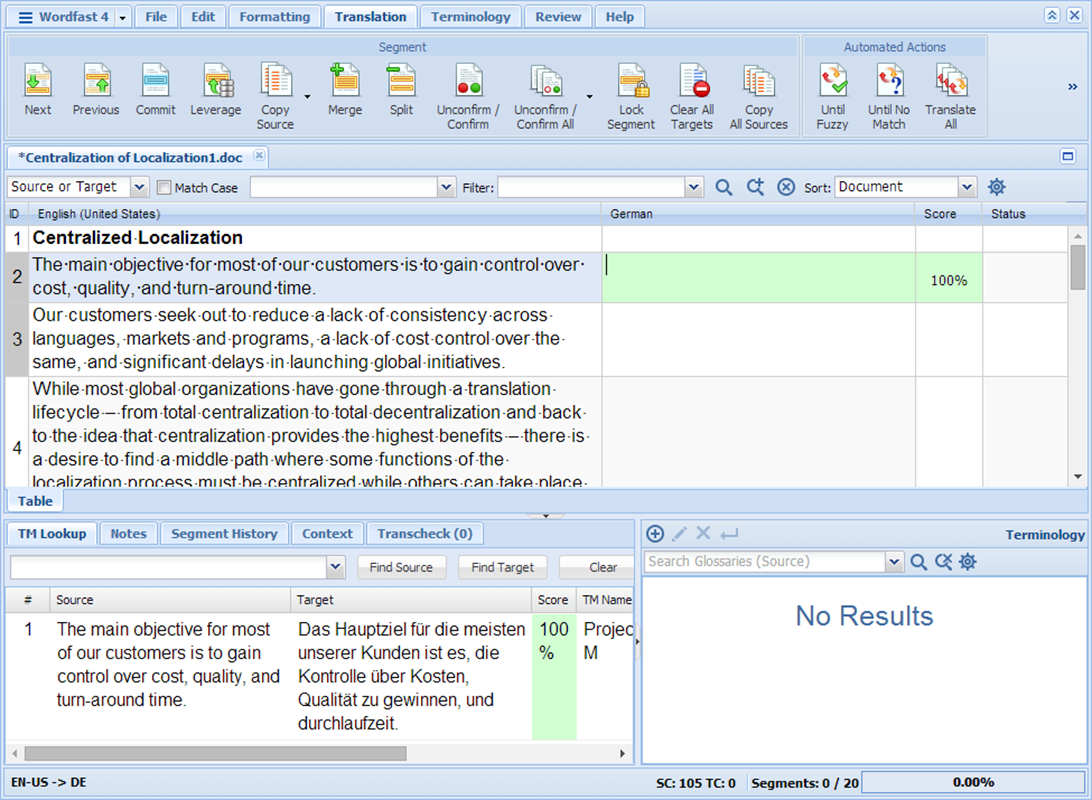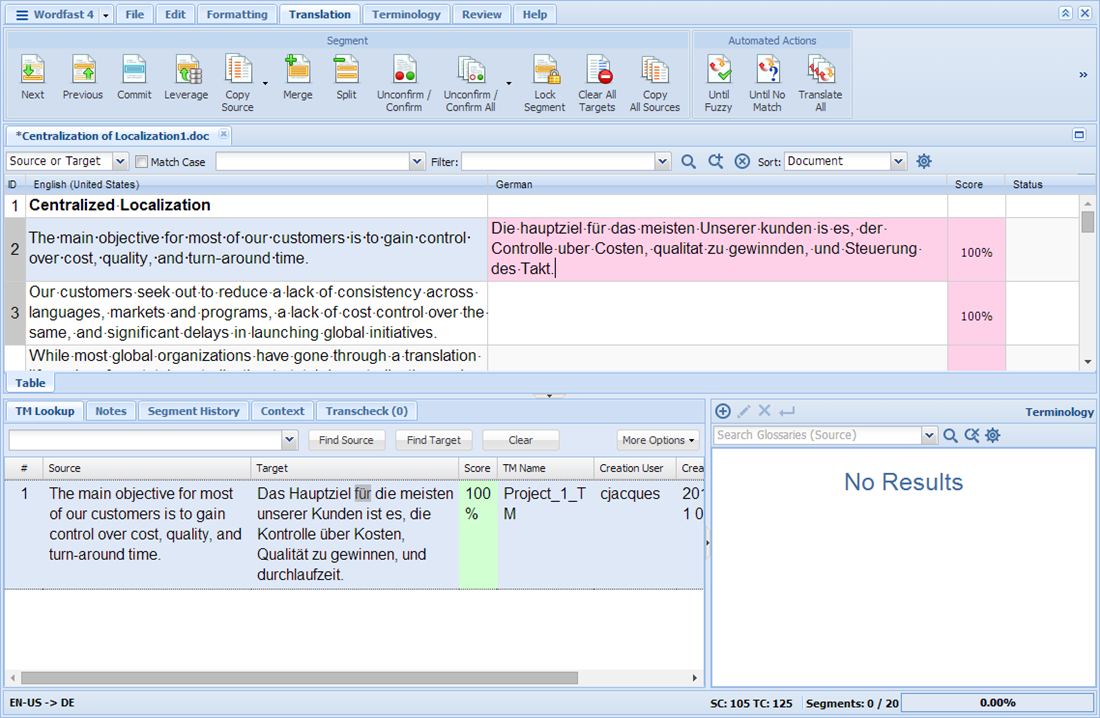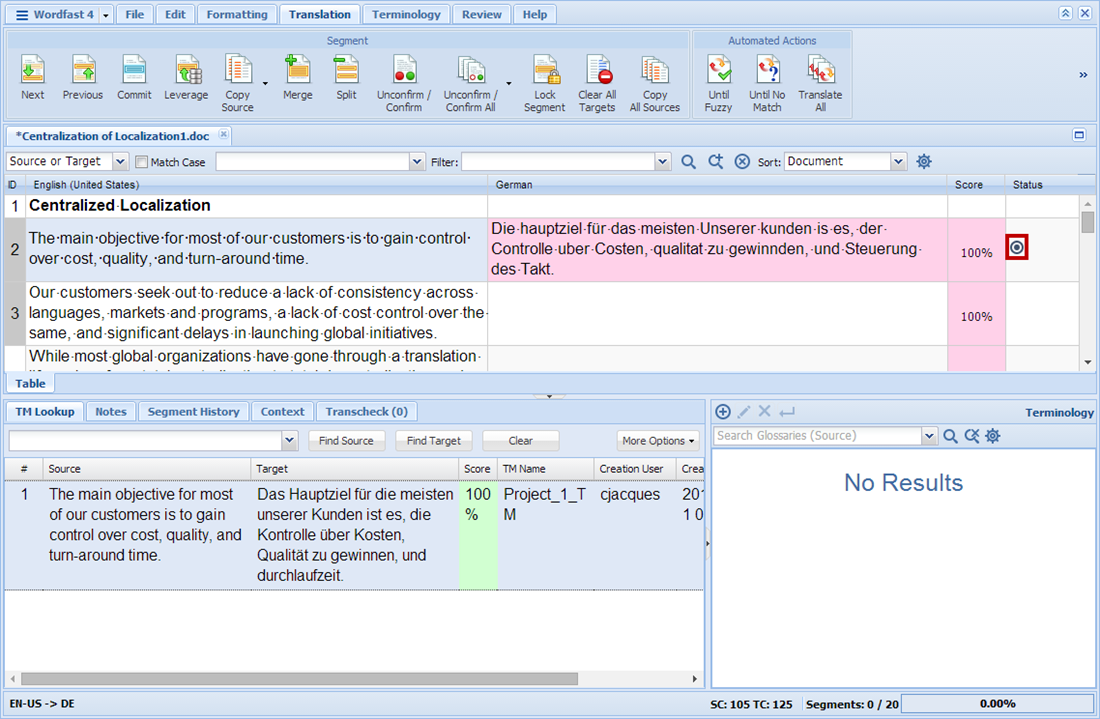To unconfirm or confirm a segment:
- Follow the steps to open a file from the section Opening Files.
The file appears in the Translation window. The first translatable segment appears in a blue background, and the cursor appears in the target segment by default.
Figure 1. Translation Tab Dashboard
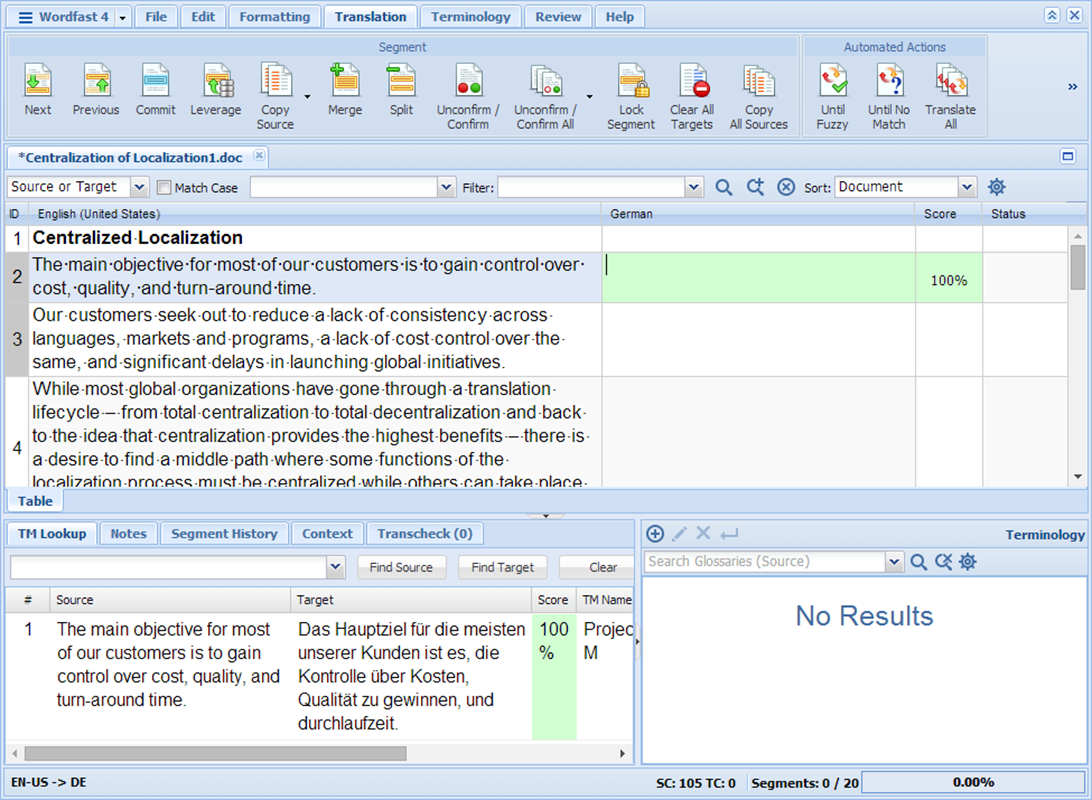
- Enter a translation, or leverage the target segment from the Translation Memory.
The target segment appears.
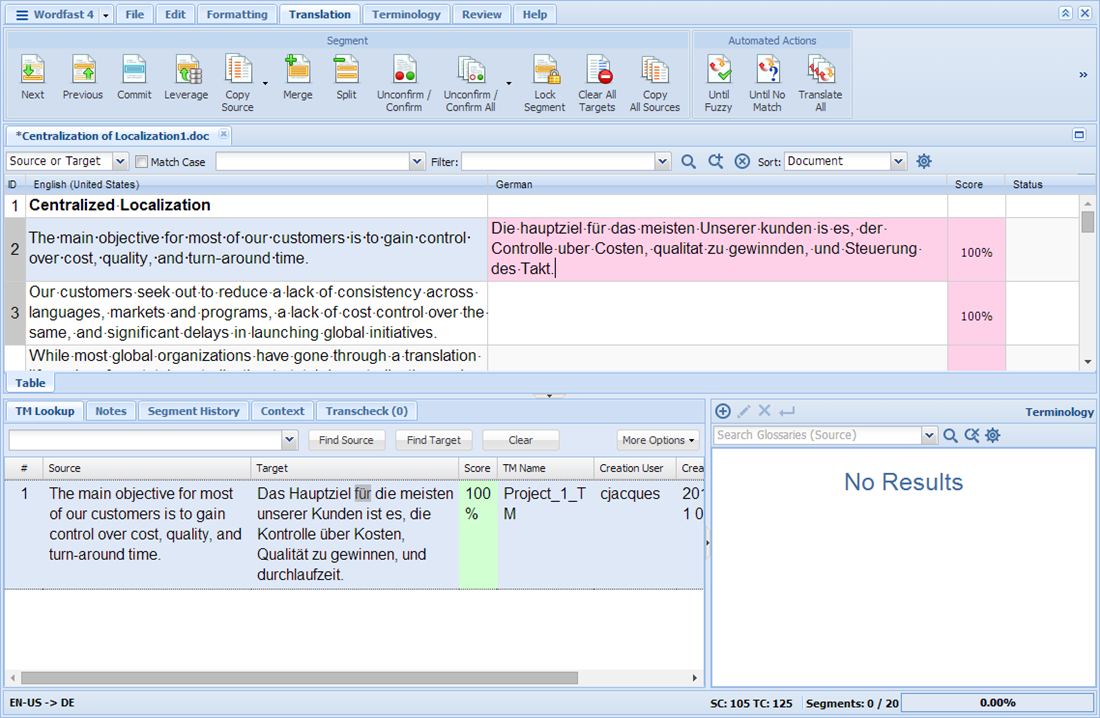
- Click Unconfirm/Confirm on the dashboard, or press Alt+Enter.
The Unconfirm symbol may appear next to the segment in the Status column, as shown in the example below.
 |
| Note: When this symbol is present the translation is not added to Translation Memory even if the user clicks Commit.
|
Figure 2. Segment Confirmed
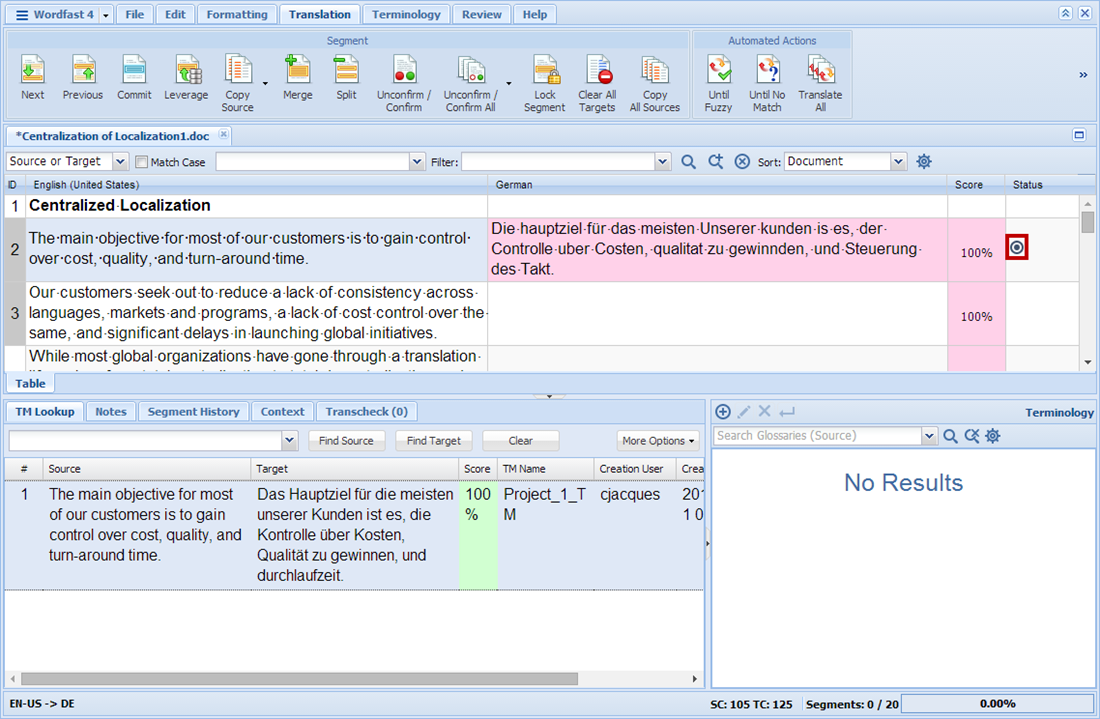
- To unconfirm the segment, click Unconfirm/Confirm on the dashboard.
The Unconfirm symbol is removed from the Status column.