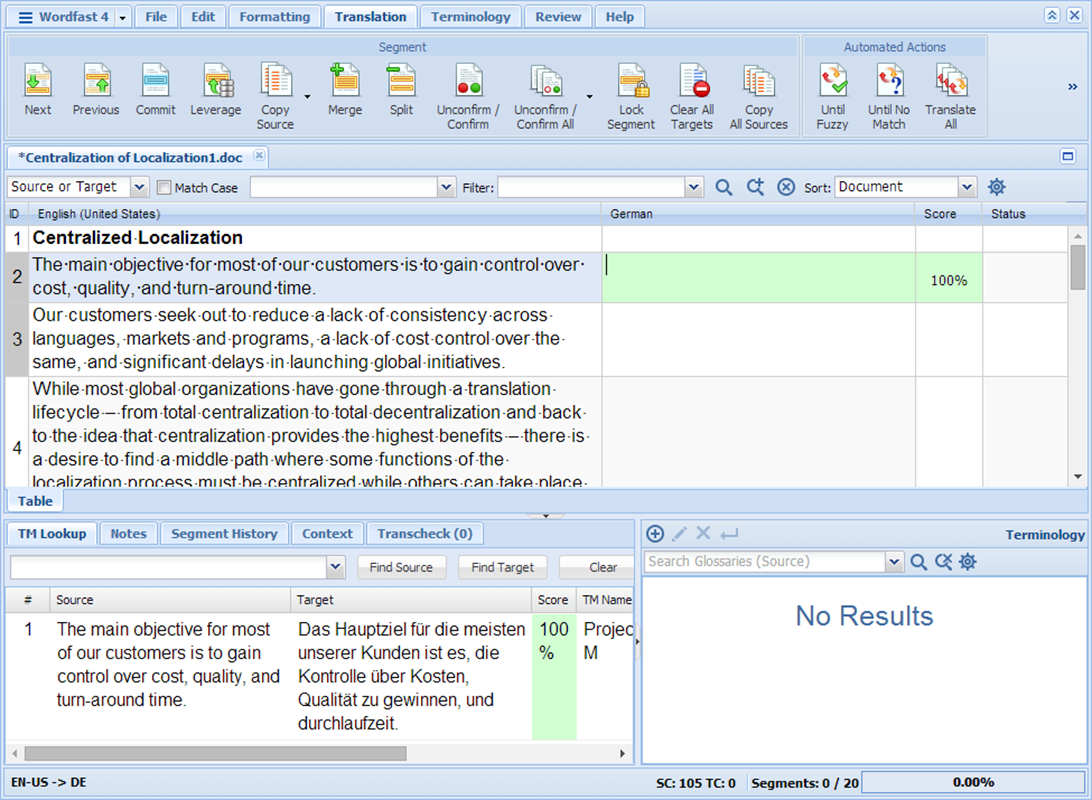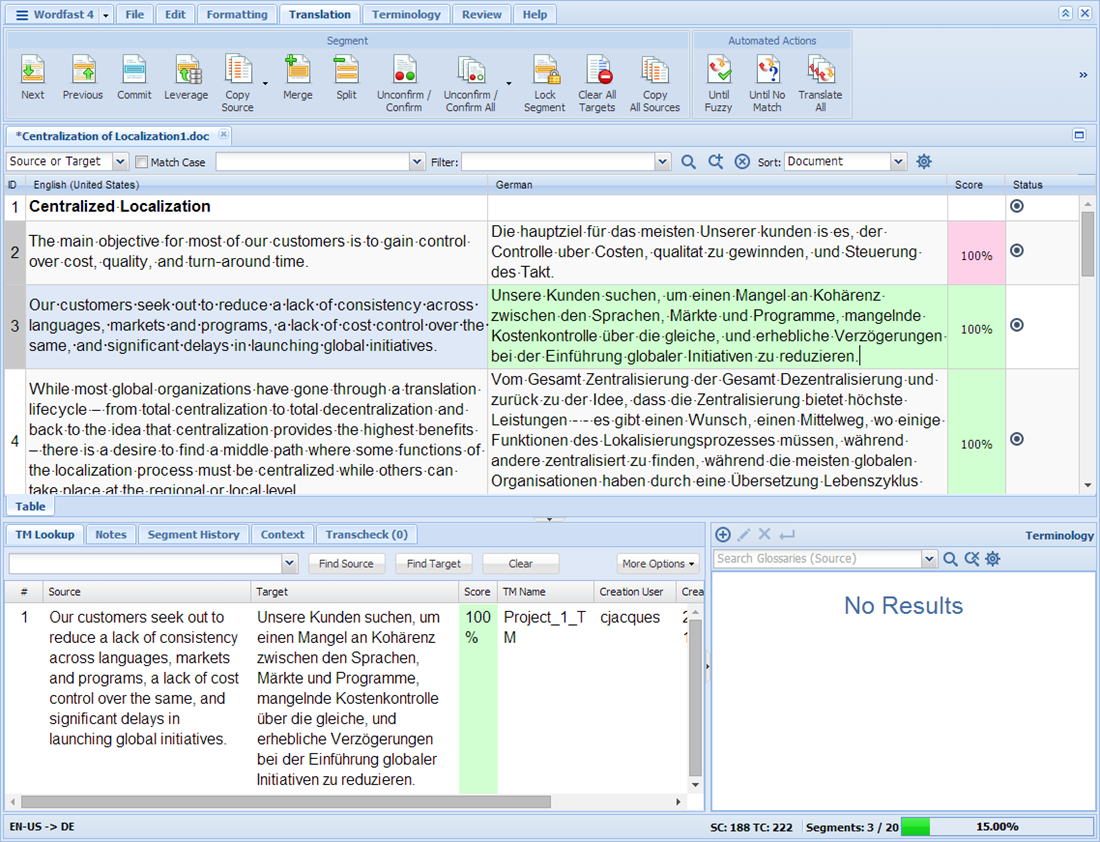To unconfirm or confirm all segments:
- Follow the steps to open a file from section Opening Files.
- Enter a translation for each segment, or leverage the target segments from the Translation Memory.
- Click the Unconfirm/Confirm All drop-down on the dashboard, and select from the menu:
- Click one of the following: