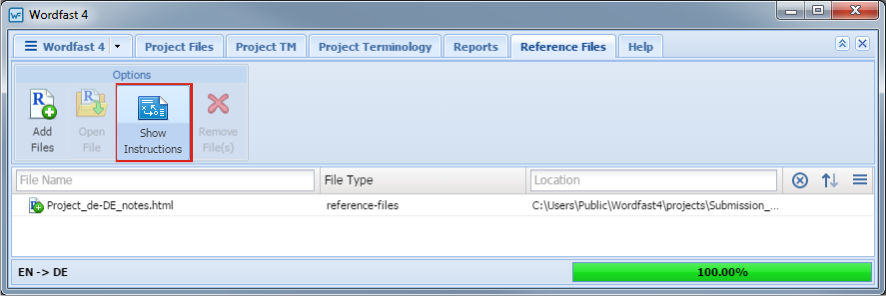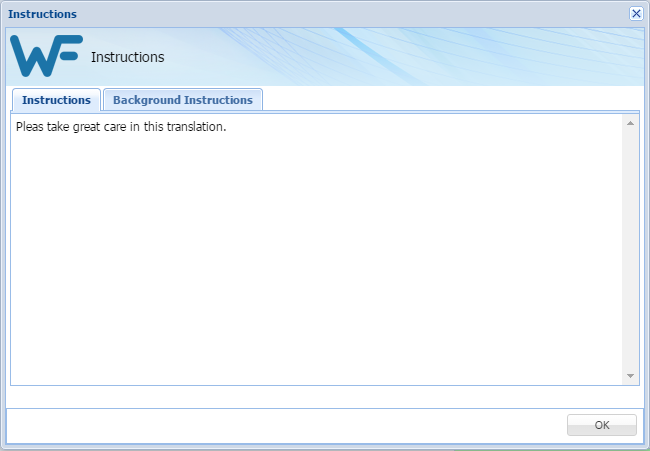When a submission is created in Project Director using Add Submission on the Submit tab, specific instructions can be attached to the submission for the translator and reviewer. These instructions are then available for viewing through the Reference Files tab Options section.
To show the opened project instructions from the Reference Files tab:
 or
or  to the far right. These columns can be searched by typing in a string of characters that are contained in the entry of interest. When a matching, unique string is found in an entry, only that entry is presented in the list. To restore the list, click the
to the far right. These columns can be searched by typing in a string of characters that are contained in the entry of interest. When a matching, unique string is found in an entry, only that entry is presented in the list. To restore the list, click the  .
.