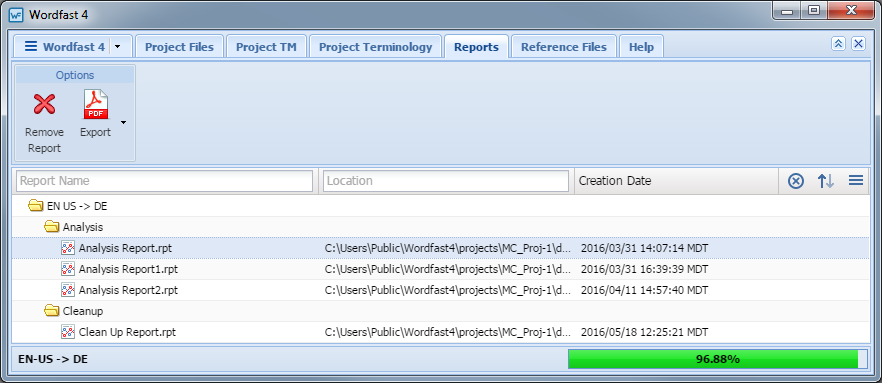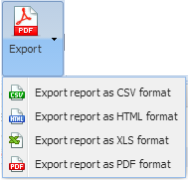- Go to the Projects list tab (refer to Opening Projects).
- Select and open the project.
- Select the Reports tab.
The Reports tab appears listing all reports found in the selected project.
The Report Name and Location columns can be ordered by typing the first letter or two of the item to head the list then clicking
 or
or  to the far right. These columns can be searched by typing in a string of characters that are contained in the entry of interest. When a matching, unique string is found in an entry, only that entry is presented in the list. To restore the list, click the Clear Filters icon
to the far right. These columns can be searched by typing in a string of characters that are contained in the entry of interest. When a matching, unique string is found in an entry, only that entry is presented in the list. To restore the list, click the Clear Filters icon  .
. - Select a format from the drop-down menu (shown in the preceding example).
- Provide a folder path and file name for the report.
- Click Save.