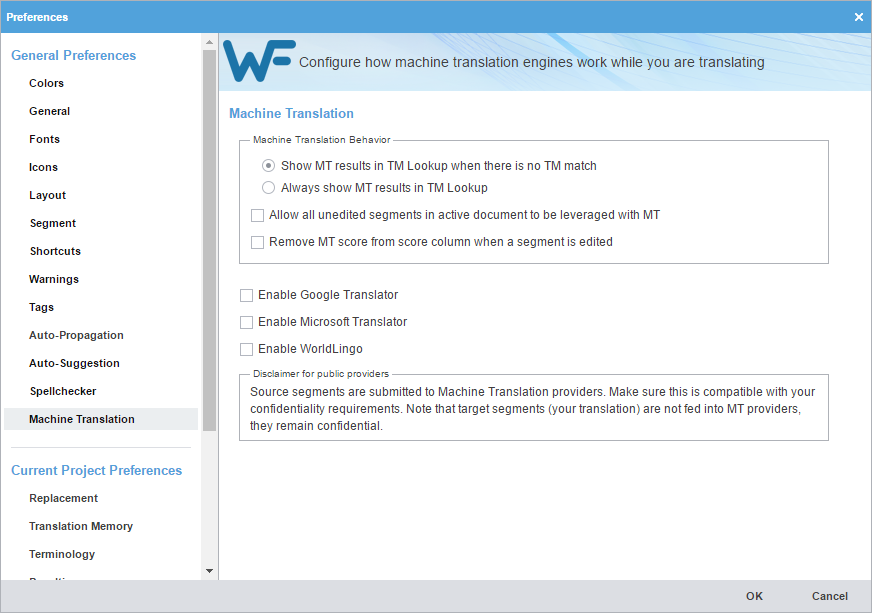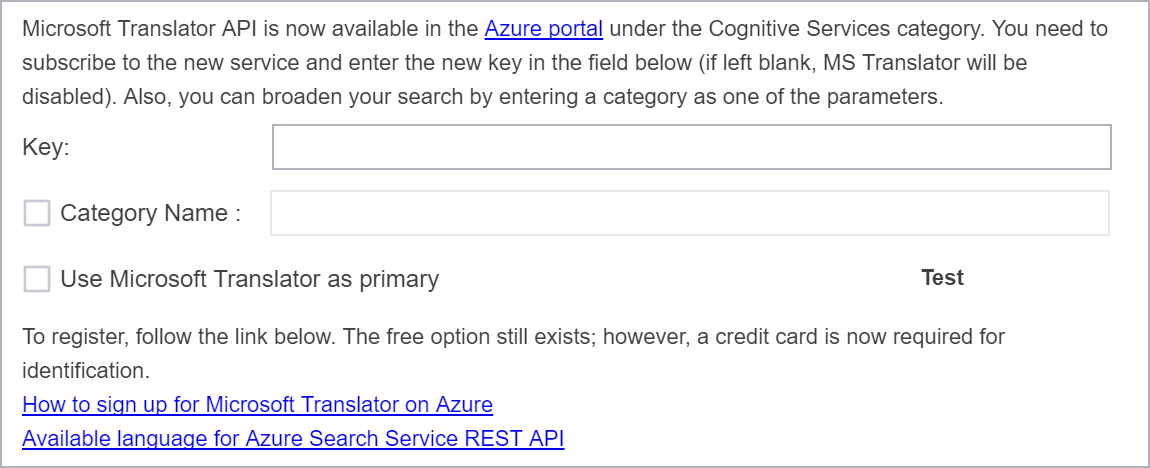The Machine Translation (MT) preference provides an automated action to populate the target segments with translations that have no translation memory (TM) segment matches.
To configure a machine translation engine:
- Select Preferences from the Wordfast drop-down menu.
- On the Preferences dialog, click Machine Translation under General Preferences.
- Select one of the following:
- Select check boxes to allow All unedited segments in active document to be leveraged with MT, and to Remove MT score from score column when segment is edited.
- Select Google Translator, Microsoft Translator, or WorldLingo as the primary machine translator. You can enable all three, but you can only designate one as the primary machine translator.
- Select MT options for each machine translator, then perform the designated setup tasks associated with each machine translator.
- Read the disclaimer and click OK.