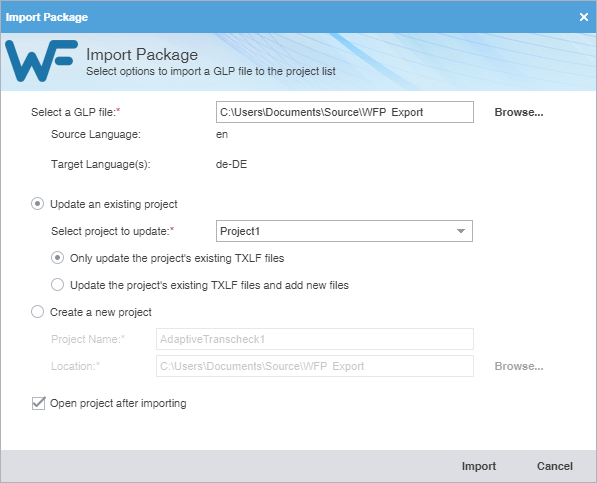Package files allow different Wordfast Pro (WFP) users to share files. Imports consist of package files exported by another WFP user. When you import a package file, you automatically connect the files to translation memories and glossaries. You also gain access to all translatable files and additional resources. This eliminates the need for a manual project set up.
To import package files: