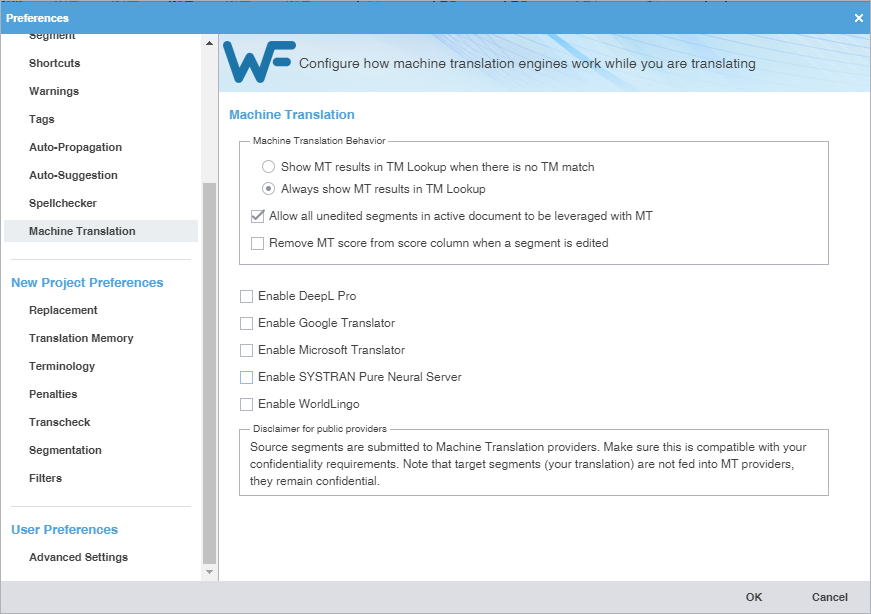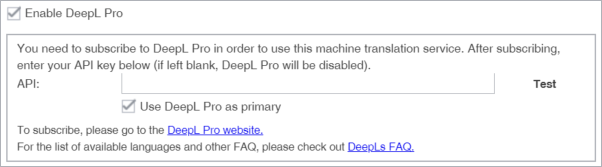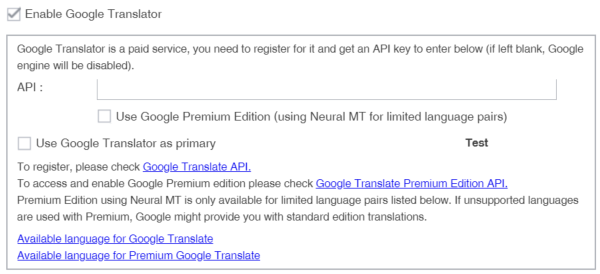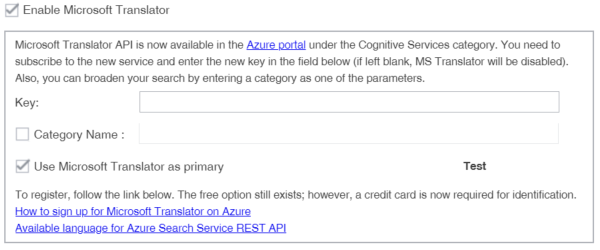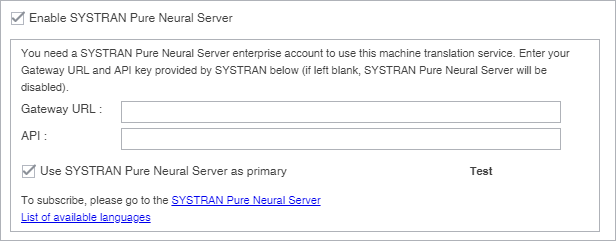Machine Translation (MT) preferences control automatic population of target segments with translations that have no translation memory (TM) segment matches using a machine translation engine.
To configure machine translation:
- Select Preferences from the Wordfast drop-down menu.
- On the Preferences dialog, click Machine Translation under General Preferences.
- Select one of the following:
- Select check boxes to allow All unedited segments in active document to be leveraged with MT, and to Remove MT score from score column when a segment is edited.
- Select Enable DeepL Pro, Enable Google Translator, Enable Microsoft Translator, Enable SYSTRAN Pure Neural Server,or Enable WorldLingo as the primary machine translator. You can enable all five, but you can only designate one as the primary machine translator.
- Select MT options for each machine translator, then perform the designated setup tasks associated with each machine translator.
- Click Test to validate the connection to the external machine translation provider.
- Read the disclaimer and click OK.