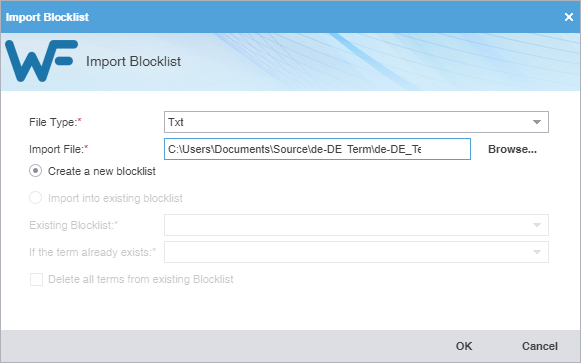File Type
|
Select TXT as the file format for importing raw text files.
|
Import File
|
Select Browse to locate and select an Import File.
|
Create a new blocklist
|
Select to use the imported blocklist to create a new blocklist, rather than add terms to an existing blocklist.
|
Import into existing blocklist
|
Select to use the imported blocklist to add to the selected blocklist.
|
Existing Blocklist
|
Select from the drop-down list to append the imported blocklist to an existing blocklist file.
|
If term already exists
|
Select from the drop-down list to import the term into an existing blocklist file.
Add as a new term — Add the term to the existing blocklist file.
Do not overwrite — Ignore the term and retain the term already in the blocklist file.
Overwrite existing term — Use the new term to replace the term already in the blocklist file.
|
Delete all terms from existing Blocklist
|
Select to delete the existing term and replace it with the new blocklist term.
|