Follow the steps to open a file
from section Opening a file.
The file appears in the Translation window.
Click Edit
> Find/Replace or press Ctrl+F.
The Find/Replace dialog box appears.
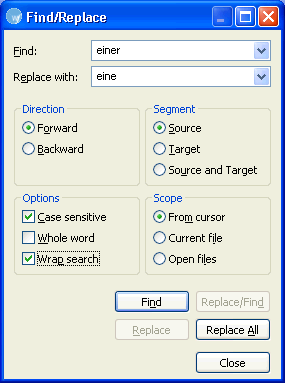
Type the content in the Find and Replace with fields.
Enable the following options, if required:
|
Select |
to find and replace... |
|
Direction |
|
|
Forward |
content after of the cursor location. |
|
Backward |
content before of the cursor location. |
|
Segment |
|
|
Source |
source segments only. |
|
Target |
target segments only. |
|
Source and Target |
both source and target segments. |
|
Options |
|
|
Case sensitive |
content with matching case. |
|
Whole word |
whole words only. |
|
Wrap search |
starting from and returning to the start location |
|
Scope |
|
|
From cursor |
from the cursor location to end of file. |
|
Current file |
from the beginning to the end of the current file only. |
|
Open files |
in all open files. |