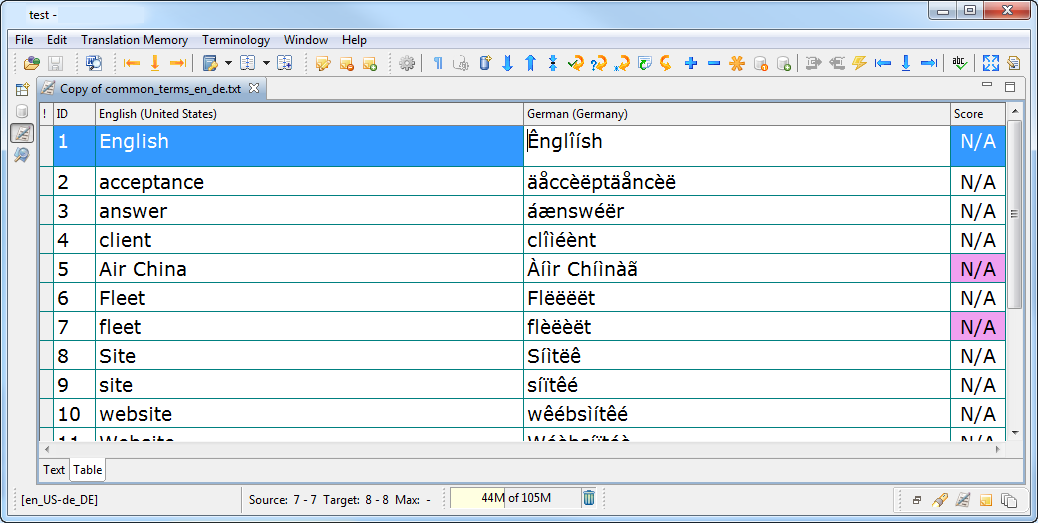Open Wordfast Pro 3 and click
![]() .
.
The PM perspective appears.
Click Pseudotrans.
The Pseudotranslation window appears.
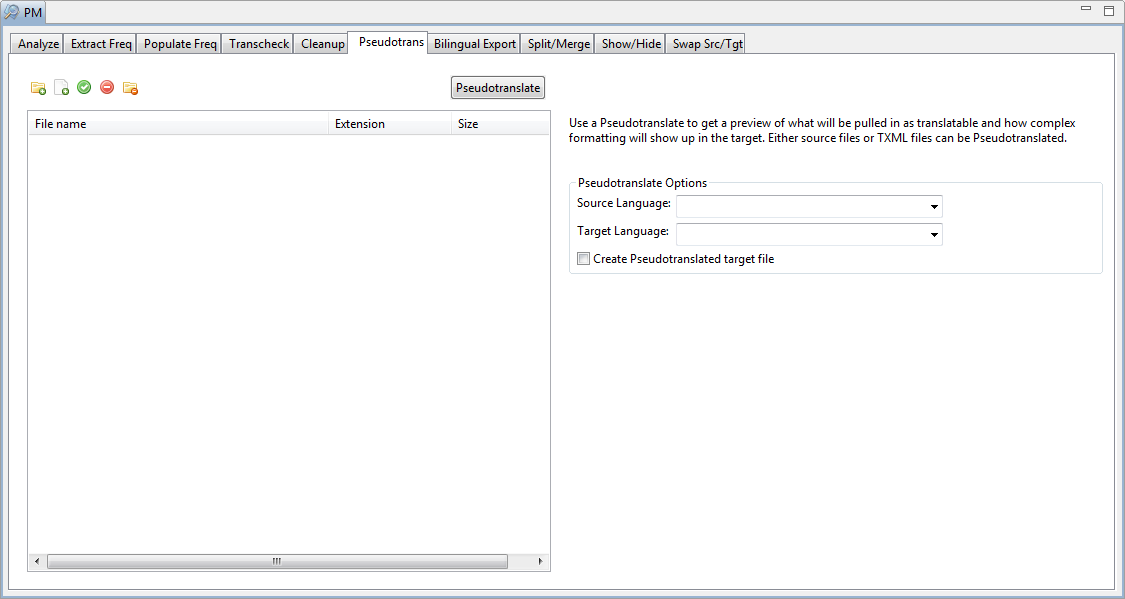
Click
![]() to browse and select
files from a folder. To add multiple files, press the Ctrl
key and select the files.
to browse and select
files from a folder. To add multiple files, press the Ctrl
key and select the files.
OR
Click ![]() to add an entire folder. Once a folder
is selected, the following message appears.
to add an entire folder. Once a folder
is selected, the following message appears.
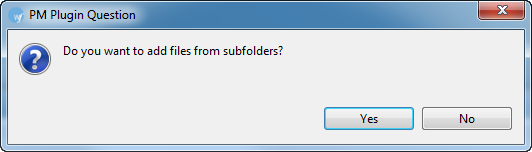
Click Yes to add files
recursively. This ensures that all files within a folder, including
the files in the sub folders are added.
The files appear. Files are selected by default when added.
Click ![]() to browse and select files from a folder. To add multiple files, press
the Ctrl key and select the
files.
to browse and select files from a folder. To add multiple files, press
the Ctrl key and select the
files.
OR
Click ![]() to add an entire folder. Once
a folder is selected, the following message appears.
to add an entire folder. Once
a folder is selected, the following message appears.
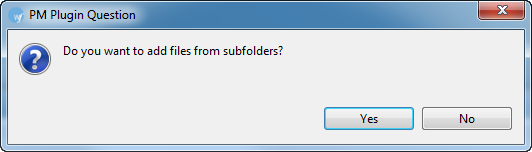
Click Yes to add files recursively.
This ensures that all files within a folder, including the files in
the sub folders are added.
The files appear. Files are selected by default when added.
The Choose Format dialog box
appears. Choose the format for the files to be analyzed. Only one
format can be selected at a time.
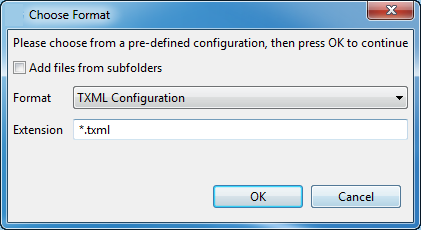
Click OK.
The files appear.
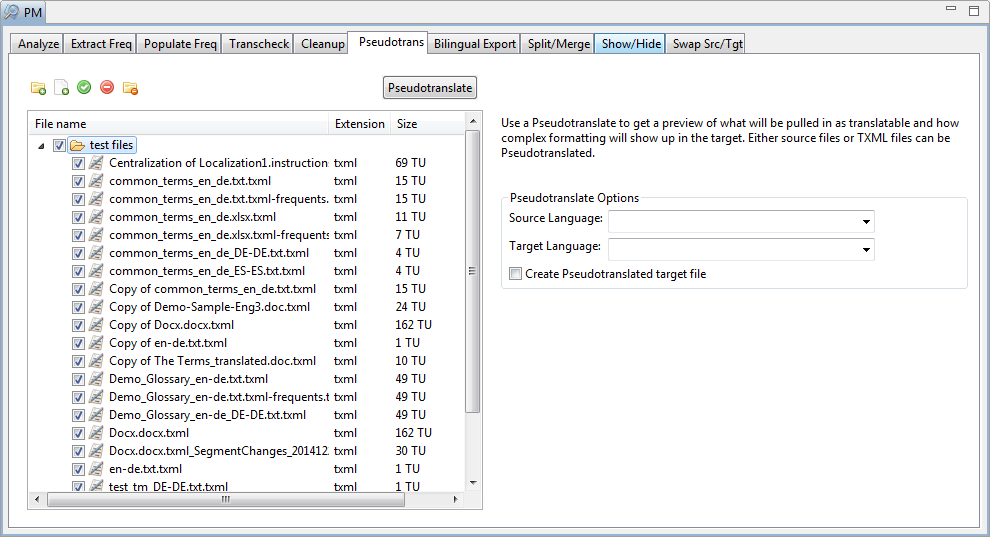 Note: You can pseudotranslate
up to 20 files at a time using Wordfast Pro 3 in Demo mode. If you
want to pseudotranslate more than 20 files, you will need to purchase
the Wordfast Pro 3 license from www.wordfast.com.
Note: You can pseudotranslate
up to 20 files at a time using Wordfast Pro 3 in Demo mode. If you
want to pseudotranslate more than 20 files, you will need to purchase
the Wordfast Pro 3 license from www.wordfast.com.
Select Source and Target Language.
Select Create
pseudotranslated target file to create a pseudo translated
file in the chosen language and source format. For example, if you
pseudotranslate a Word document from English (US) to German (Germany),
then the PM plugin will create a pseudotranslated TXML file and word
document. These files will be placed in the same folder as the source
file.
Note: The Create
pseudotranslated target file retains the last used selection..
Click Pseudotranslate.
The selected file(s) are pseudotranslated and the summary appears.
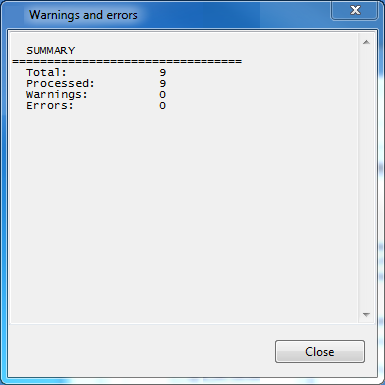
The pseudotranslated files are placed in the same folder as the source
file. An example of a pseudotranslated TXML and a pseudotranslated
source file are below.