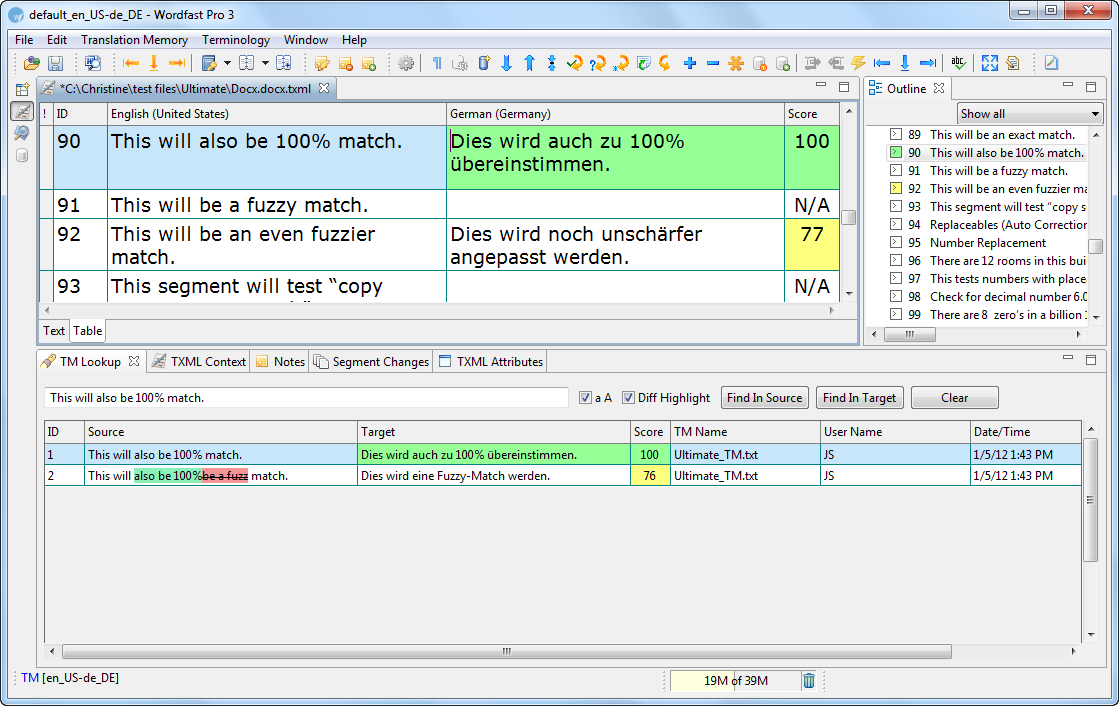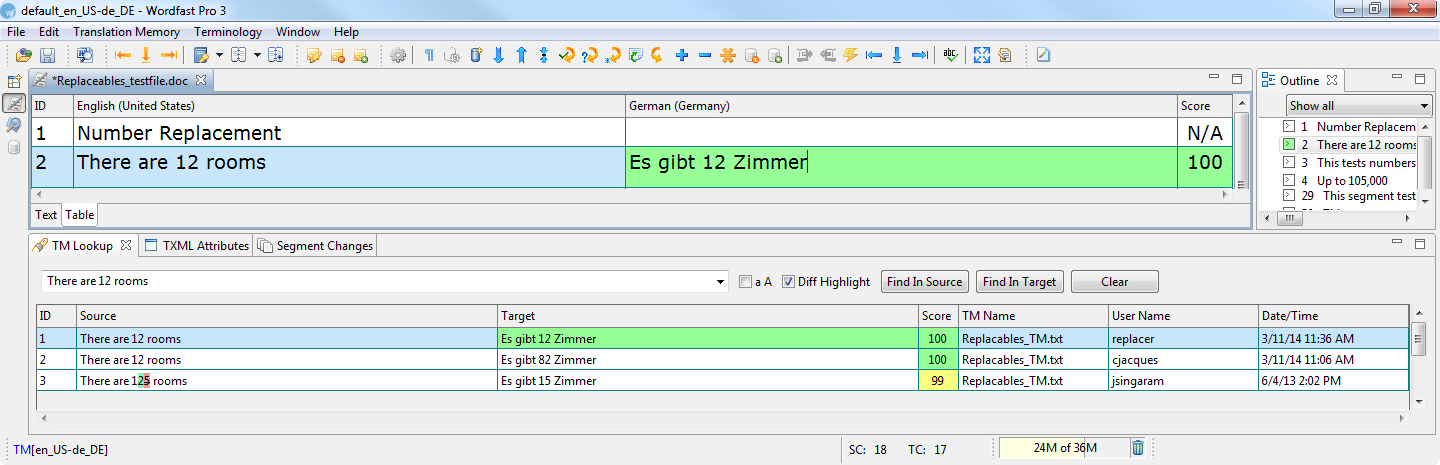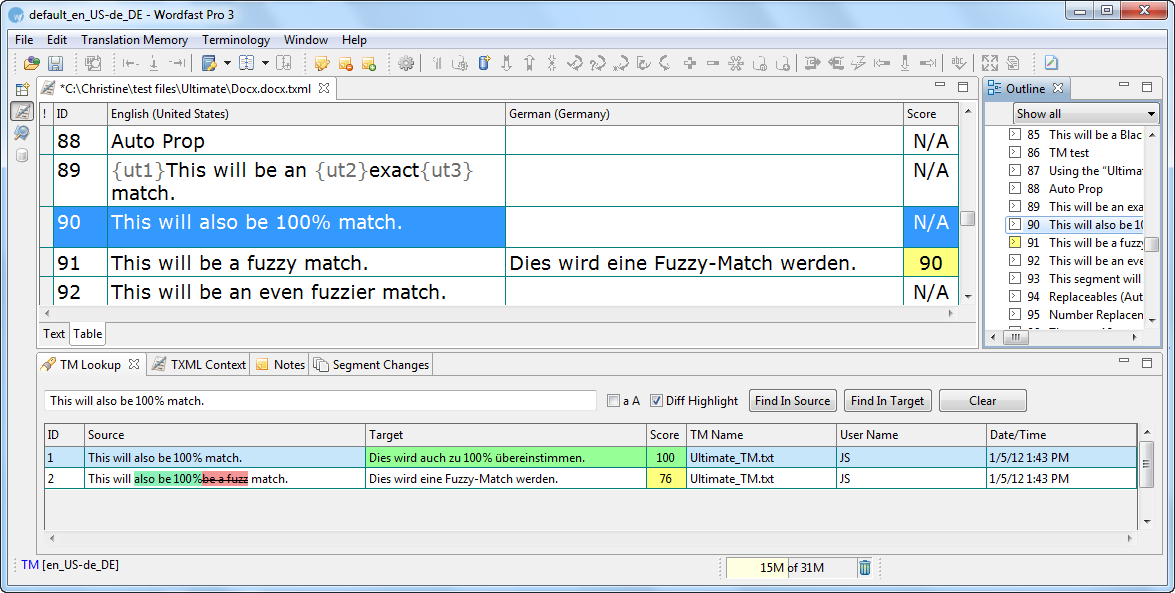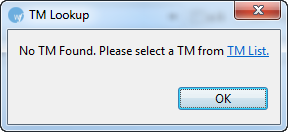Working with translation memory
Translation memory (TM) is designed to provide maximum content re-use
and facilitate collaboration between globally distributed localization
resources. Find below the procedures for the following tasks:
Leveraging
translation memory
To leverage translation memory:
Follow the steps to open a
file from section Opening a file.
The file appears in the Translation window. The first translatable
segment will be open, and your cursor will be in the target segment
by default.
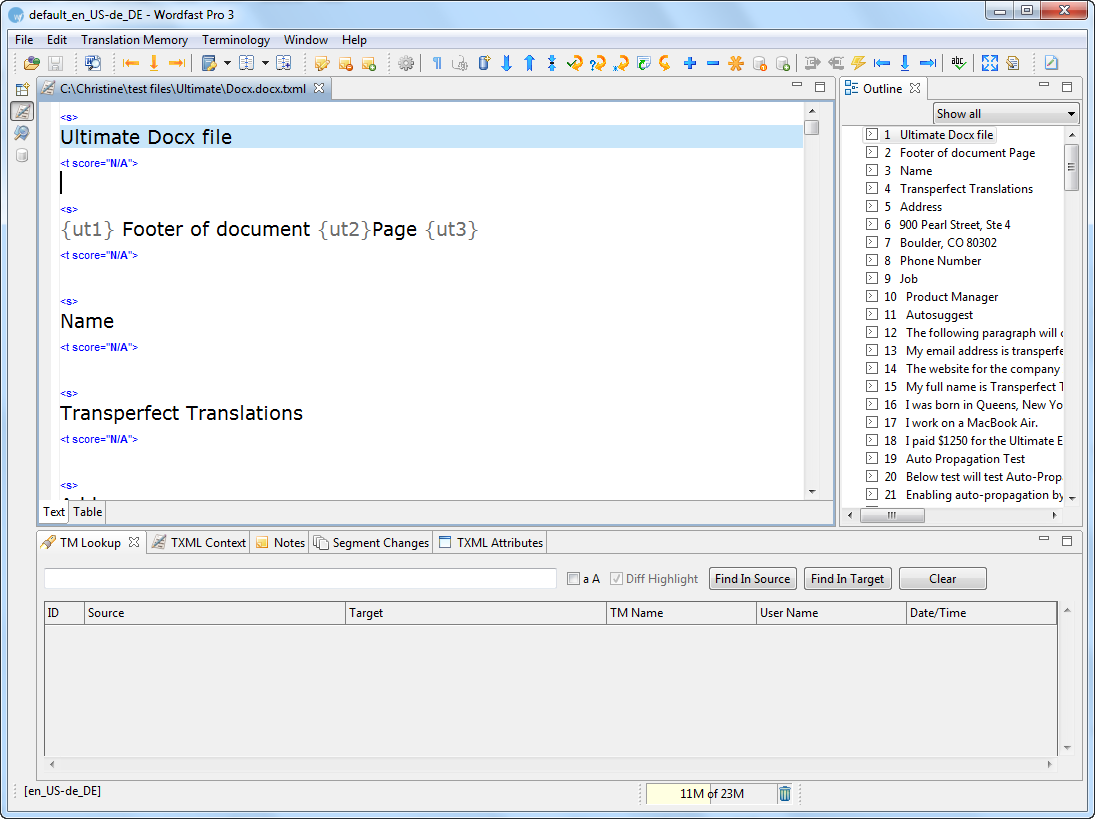
Select Translation
Memory > Current Segment Leverage or click  or press Alt+-.
or press Alt+-.
The TM will be leveraged and the target segment appears.
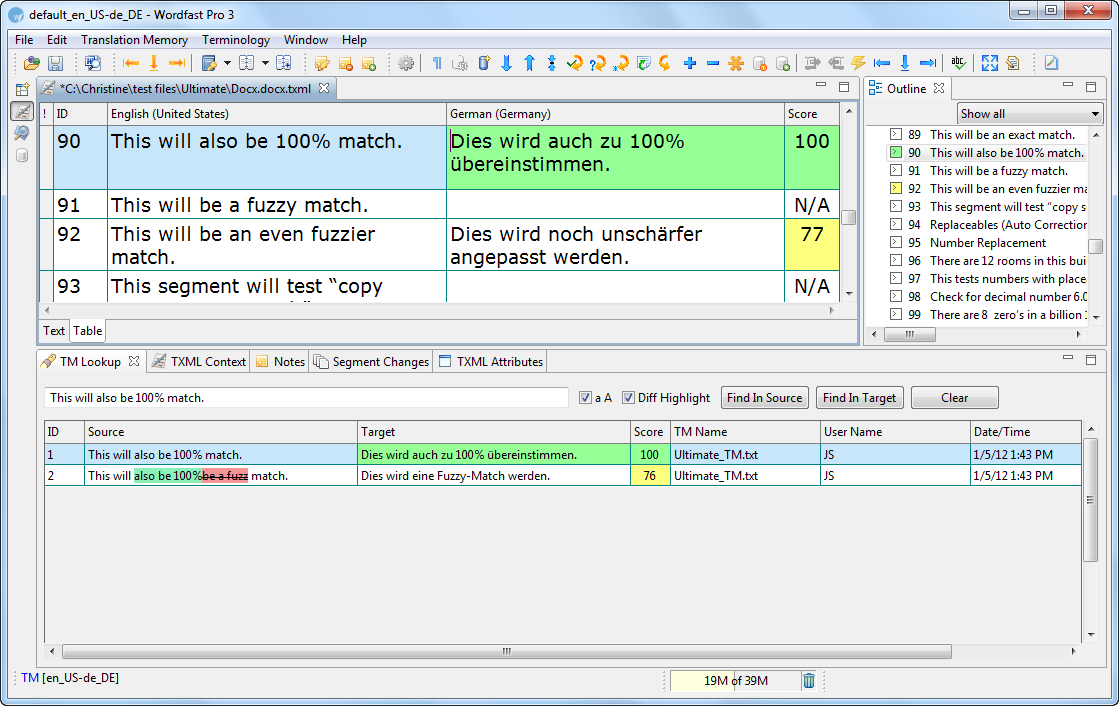
Using Replaceables
You can leverage the TM to replace numbers, URLs, punctuation and email
addresses in the translation. If Use
Replaceables for higher TM matches was selected in Preferences,
the leveraged segment will overwrite the translation. For more information,
go to Selecting
Translation Memory Settings.
In the example below, the numbers differ in the source and target segments.

Select Translation
Memory > Current Segment Leverage or click  or press Alt+-.
or press Alt+-.
The TM overwrites the number in the target segment.
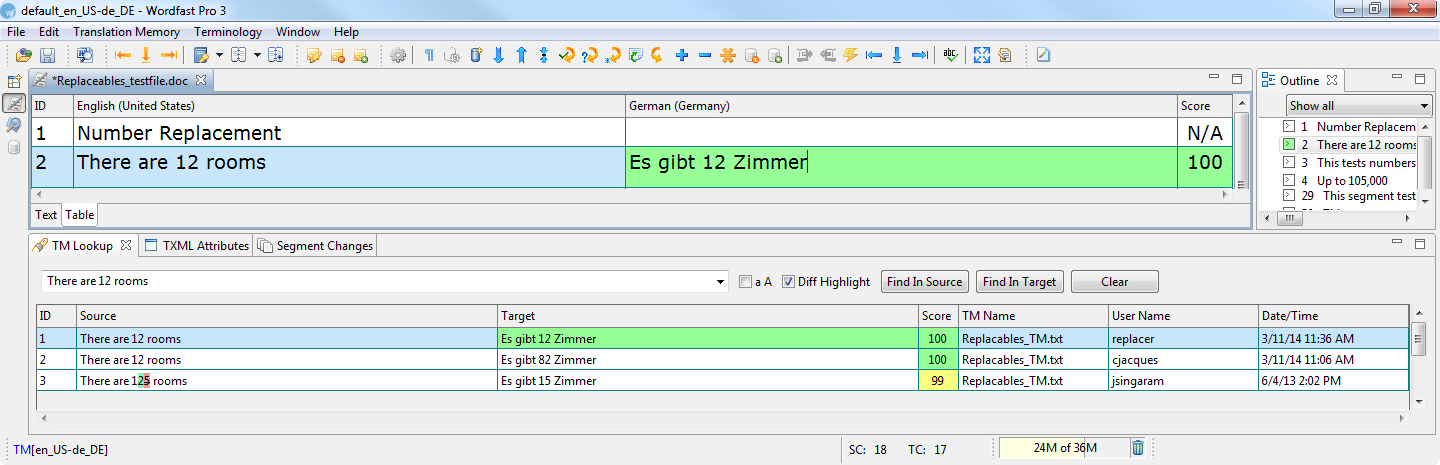
Translation
memory default color representation
Find below the list of default color representations for source and
target segments in the Translation window:
Color |
Representation |
Blue |
Source
segment |
Yellow |
Fuzzy
match |
Grey |
No
match or NA |
Green |
100%
match |
Pink |
Segment
modified since the original file was created |
Purple |
Segment
modified and updated to translation memory |
Go to Defining
color codes for more information.
Using
TM Lookup window
The TM Lookup window is used to view TM leverage results and context
searching. Find below the procedure for the following tasks:
Viewing
TM leverage results
The TM Lookup window displays the leverage results for the current source
segment, if Perform TM Lookup Automatically is selected in Preferences.
The results display the segment ID, Source and Target segments, leverage
score, TM Name, User Name, and Date/Time of update to TM.
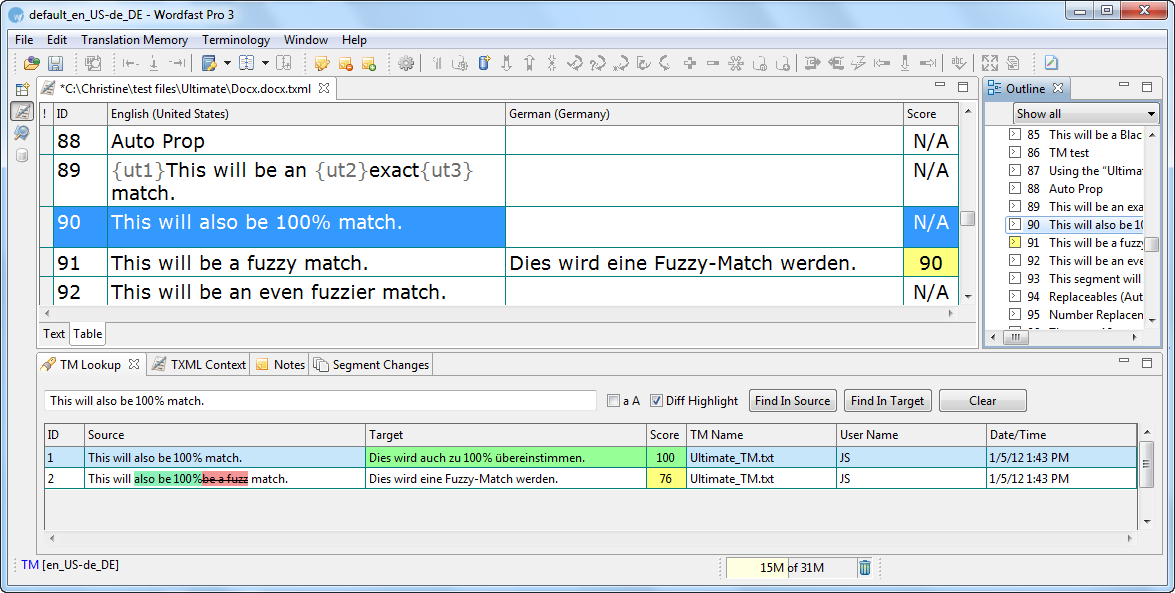
TM Lookup default color representation
Find below the list of default color representations for source and
target segments and translation score in the TM Lookup window:
Color |
Representation |
Blue |
Source
segment |
Yellow |
Fuzzy
match |
Green |
100%
match on word or phrase in target segment |
Highlighted
text |
Words
or phrases that do not match the source segment. This appears
if Diff highlight is not selected. |
Diff Highlight
Add |
Word
or phrases that appear in the source but not in the TM. This appears
if Diff Highlight is selected. |
Diff
Highlight Remove |
Word
or phrases that appear in the TM but not in the source. This appears
if Diff Highlight is selected. |
Go to Defining
color codes for more information.
Using TM lookup
TM lookup is a process that searches for specific source segment text
in the translation memory. The results display source and target segments.
To perform TM lookup:
Enter a word or phrase in
the TM Lookup text box. For example,
Select the Case sensitive
check box  to match case.
to match case.
Click Find
In Source or Find In Target.
Note: If you want matches that only have all the words in your
phrase, use + signs between each word instead of spaces. If you use
spaces in the search string, then results will show segments that
have any of the words in them.
OR
Select a word or phrase in
the source segment.
Press Ctrl+Shift+T
or  .
.
The TM Lookup results appear. The results display the segment ID, Source,
and Target segments, TM Name, Username and Date/Time of update to
TM.

Note: The words or phrases that match the searched context are
highlighted.
If no TM is selected, the following dialog box appears:
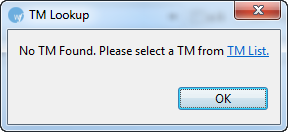
Click TM List
to select a TM from the list of TMs.
To continue without selecting a TM, click OK
or close the dialog box.
Updating
translation memory
To update translation memory with new content, ensure the TM has the
Read only checkbox clear and update
options are selected. Go to Creating
or opening a translation memory and Selecting
translation memory settings for more information.
When you navigate source segments by pressing Alt+Down
or Alt+Up or clicking  or
or  , segments are saved automatically to the TM.
, segments are saved automatically to the TM.
Note: If you have changed the
target segment, and you navigate using other methods (for example, clicking
other segments to navigate directly to them), a warning message appears
asking if you want to save the target segment.
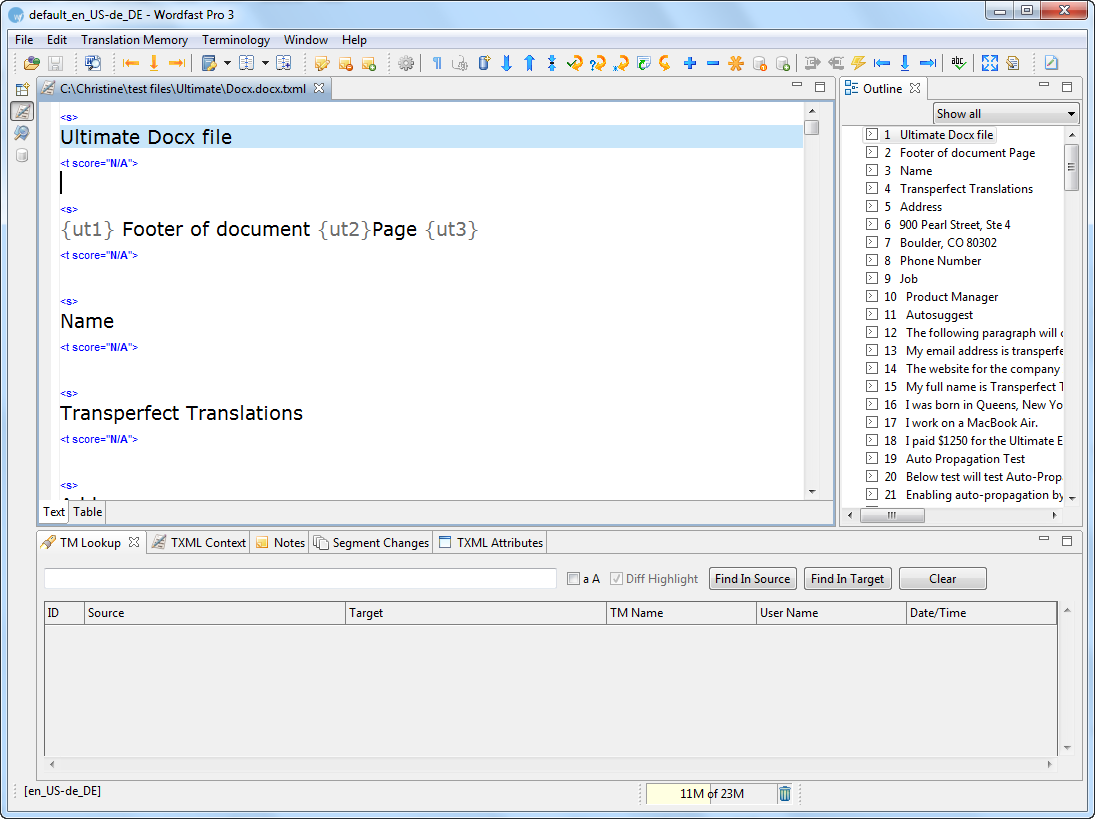
![]() or press Alt+-.
or press Alt+-.