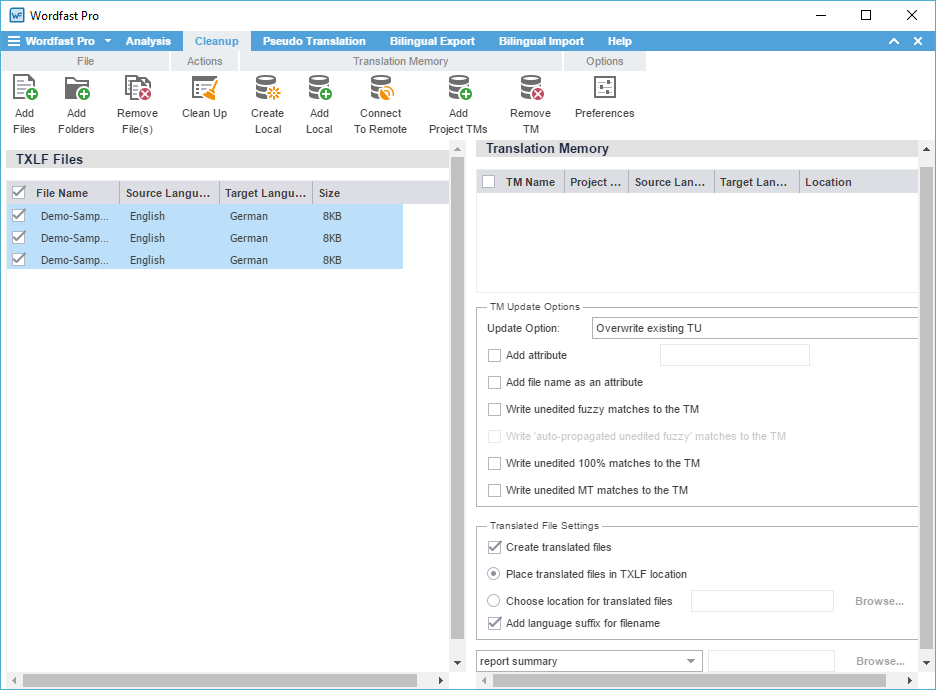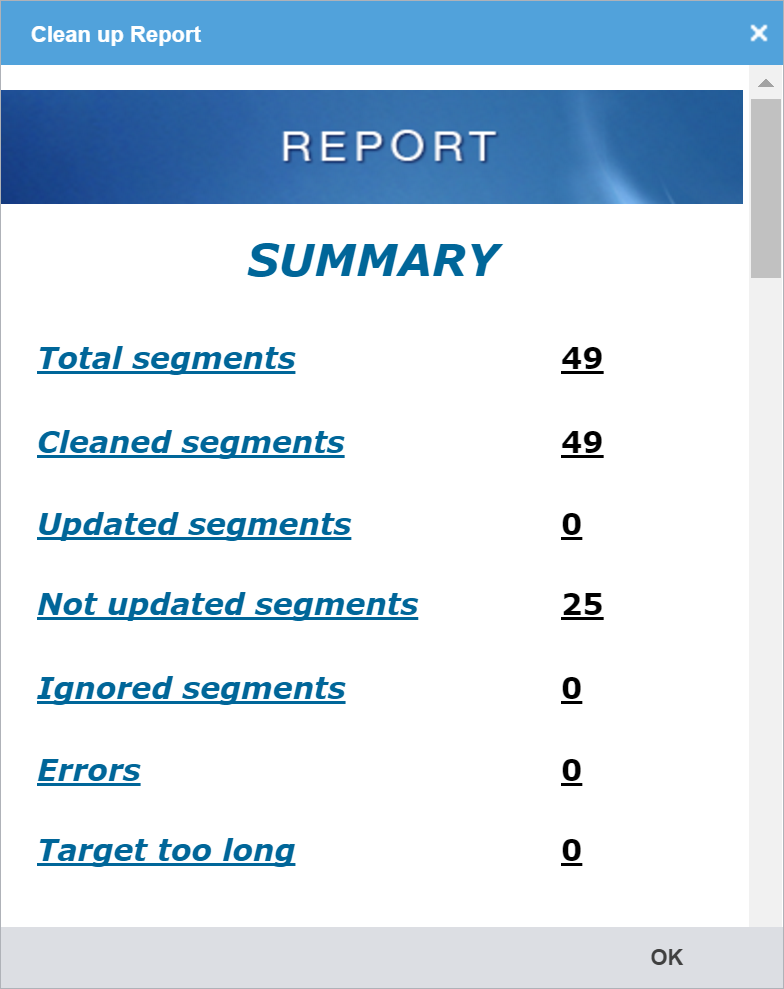Cleanup processes bilingual TXLF files containing source and target. The bilingual files are converted into their original format in the target language and the TM can be updated. Refer to Segments.
To clean up and update the translation memory:
- On Quick Tools, click the Cleanup tab.
- To add files, do one of the following:
- Add and select the Translation Memory.

Note: At least one Translation Memory should be selected before file clean up can be initiated (refer to Project TM). To add a local or remote Translation Memory, refer to Create Local TM for more information.
- (Optional) Select the TM Update Options:
- (Optional) Select the Translated File Settings:
Create translated files: This option is selected by default to generate final files in original format
Place translated files in TXLF location: Select to save the translated files in the same folder location as the TXLF files
Choose location for translated files: Select to browse and select a location for the translated files
Add language suffix for filename: Select to add the translation language code to the file name suffix
Cleanup Report: Select the report file format and browse and select the location to save it
- Click Clean Up.