Text in translated content can be searched for and replaced using the Find/Replace option.
To find and replace text in a file:
The Find/Replace dialog includes the following additional options:
Search from cursor location to file beginning |
||||
Search from cursor location to file end |
||||
Search for all instances of a word or phrase ignoring case |
||||
Search for all instances of only whole word matches
|
||||
Search for all instances of a word or phrase including non-breaking spaces |
||||
Search for all instances of a word or phrase in the source only |
||||
Search for all instances of a word or phrase in the target only |
||||
Search for all instances of a word or phrase in all open files |

 tab, enter the
tab, enter the 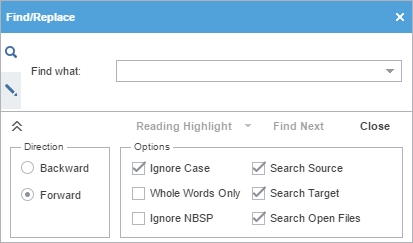
 and
and  to expand and collapse the additional options. Search text can include non-breaking spaces.
to expand and collapse the additional options. Search text can include non-breaking spaces.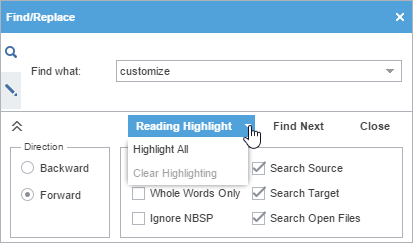
 tab, and enter the
tab, and enter the 