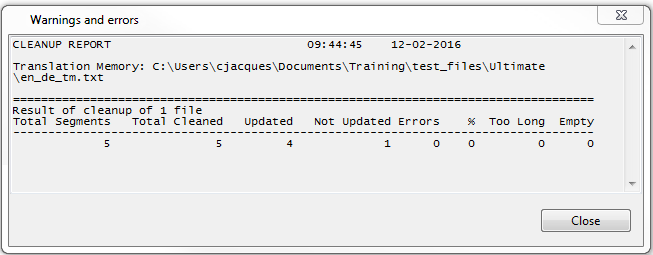Open Wordfast Pro 3 and click
![]() .
.
The PM perspective appears.
Click Cleanup.
The Cleanup window appears.
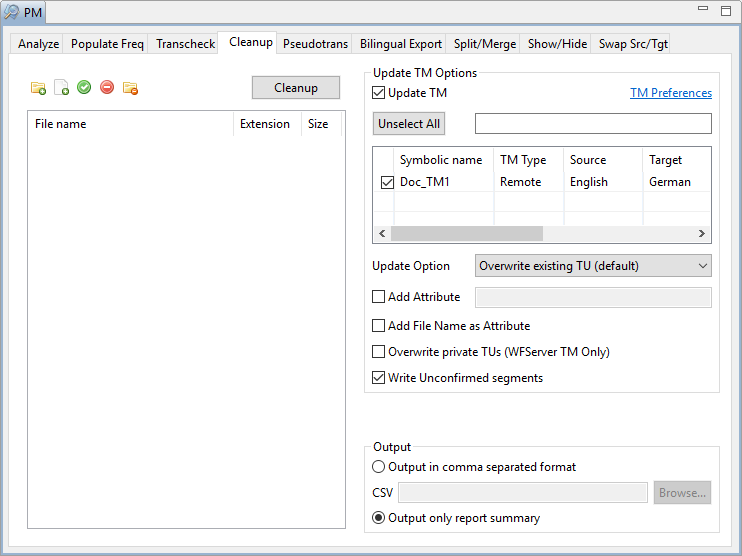
Click
![]() to browse and select
files from a folder. To add multiple files, press the Ctrl
key and select the files.
to browse and select
files from a folder. To add multiple files, press the Ctrl
key and select the files.
OR
Click ![]() to add an entire folder. Once a folder
is selected, the following message appears.
to add an entire folder. Once a folder
is selected, the following message appears.
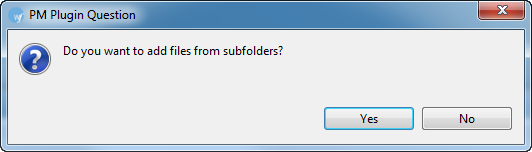
Click Yes to add files
recursively. This ensures that all files within a folder, including
the files in the sub folders are added.
The files appear. Files are selected by default when added.
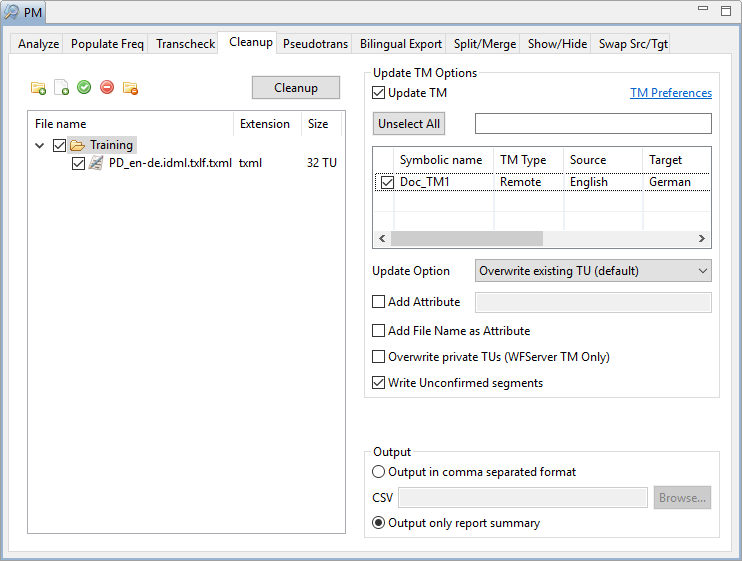
Note: You can clean up to 20 files at a time using Wordfast
Pro 3 in Demo mode. If you want to clean up more than files you will
need to purchase the Wordfast Pro 3 license from www.wordfast.com.
Select Update TM check box for updating files to a TM. (Optional).
Select the translation memory.
Note: You will need to add at least one TM before cleaning up
files. To add a local or remote TM, click TM
Preferences. Go to Creating
or opening a TM for more information.
Select an Update option. The options are as follows:
Select |
to... |
Overwrite existing TU (default) |
overwrite the existing translation unit. |
Do not overwrite TU |
not overwrite existing translation unit. |
Overwrite if attributes are identical |
overwrite the existing translation unit only if custom attributes for new and existing translation units are identical. |
Do not add to TM |
not add to the translation memory. |
Select Add Attributes checkbox, to enter custom attributes for the translation unit.
Select Add File Name as Attribute, to add file name as a custom attribute.
Select Overwrite private TUs (WFServer TM Only), to overwrite private TUs with public TUs. Note: All workgroup ID TUs will be overwritten with public TUs.
Write Unconfirmed segments is selected by default, to allow unconfirmed segments to be written to the TM. Deselect the option if required.
Select format for the output report. You have two options:
Output in comma-separated format: Select this option and click Browse to select a location and provide a file name
Output only report summary: Select this option to view the output report on-screen
Click Cleanup.
A Cleanup report appears, showing the results of the cleanup and any
errors.