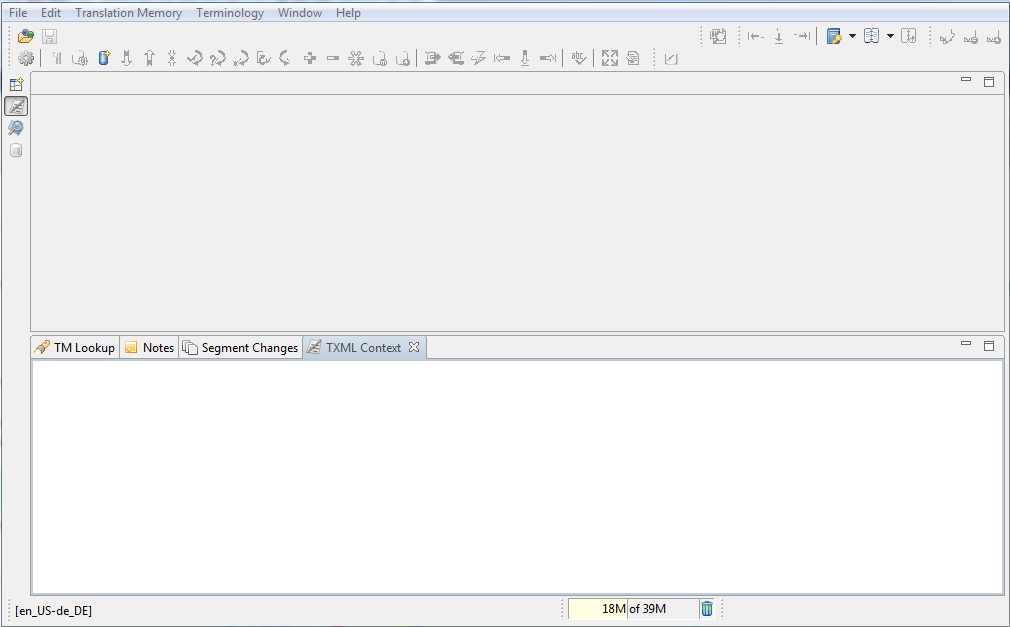Download Wordfast Pro 3 from the Wordfast webpage (http://www.wordfast.com/store_download.html) to your computer.
Open Wordfast Pro, and run
the installer.
The Wordfast Pro 3 Demo Mode appears.
Note: Wordfast Pro 3 requires a Java JRE to be installed on
your PC. During installation, if Java JRE does not exist, it will
be installed for you. If it exists, then Wordfast Pro 3 will refer
to it when running.
In the Demo Mode, you can view and test all the functions of the software.
You can purchase a Wordfast Pro 3 license from the webpage http://www.wordfast.com/store_download.html.
If you do not purchase a license, you are limited to storing up to
500 translation units in your translation memories.
Go to Help
> License Management.
The Activation Dialog appears.
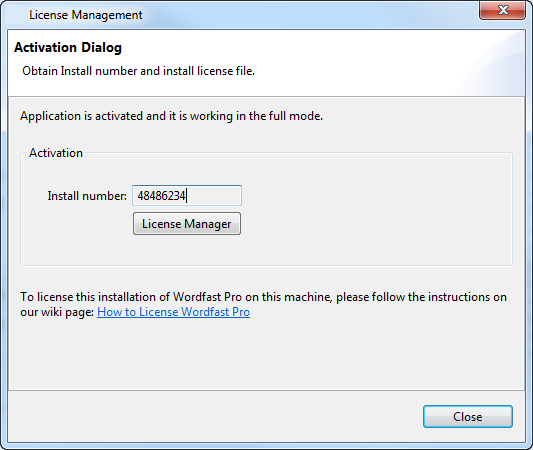
Copy the Install number as it appears in the Activation Dialog box.
Log in to the Wordfast website with your email address and password.
Paste the Install number from the Activation Dialog box in the field Your Wordfast Professional Install Number. Alternatively, right-click the link appearing on the Confirmation Page, and save the target as. The license file has a .lic file extension. Save the file in a secure location.
Open Wordfast Pro, and go to Help > License Management.
Click License Manager.
Click Re-install a License Certificate.
Click Next > Browse, and browse to the .lic file.
Click Open > Next > Next > Finish.
Restart Wordfast Pro 3.
The license is active. If you have any problems with the license and
require support, please log into the Wordfast Pro 3 support hotline
at www.wordfast.com. Alternatively, refer to the Wordfast wiki page,
How
to license Wordfast Pro.