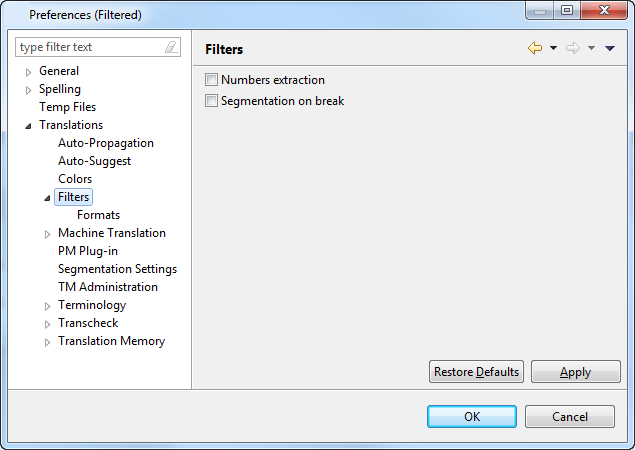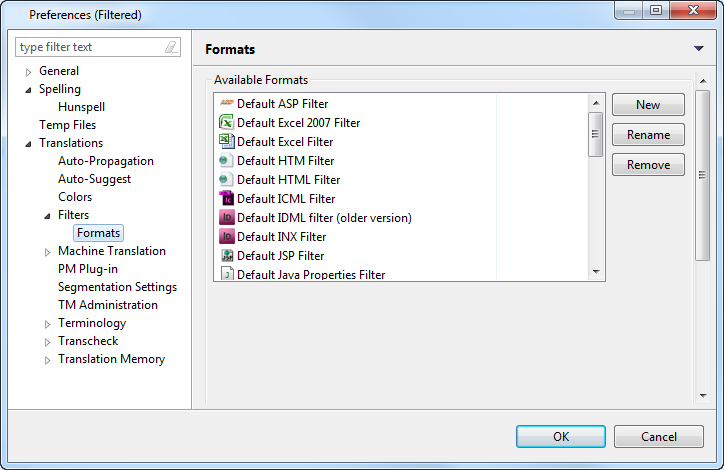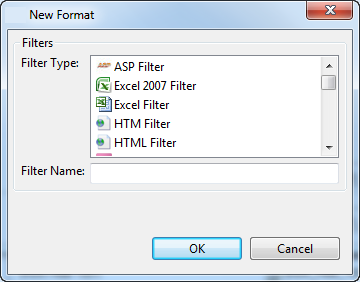Setting up filters
A filter defines the working parameters for different types of files
received for translation. A filter can be selected from the available
list or a new format created. Find below a list of available filters.
Default
Filter |
Name |
File
type/extension |
|
|
|
ASP |
Active
Server Pages |
.asp |
Excel 2007 |
Microsoft
Excel 2007 and 2010 documents |
.xlsx,
.xlsm |
Excel |
Microsoft
Excel documents |
.xls |
HTM |
HTM
files |
.htm |
HTML |
HTML
files |
.html |
ICML |
Adobe
InCopy ICML files |
.icml |
IDML |
Adobe
InDesign IDML files |
.idml |
INX |
Adobe
InDesign INX files |
.inx |
JSP |
Java
Server Pages |
.jsp |
Java Properties |
Java.properties
files |
.properties |
MIF |
Adobe
Frame Maker files |
.mif |
PDF |
Adobe
PDF files |
.pdf |
Portable Object |
Portable
Object files |
.po |
PowerPoint 2007 |
Microsoft
PowerPoint 2007 and 2010 files |
.pptx |
PowerPoint |
Microsoft
PowerPoint files |
.ppt |
Quark |
Quark
documents |
.tag |
RTF |
Rich
Text Format files |
.rtf |
SDLXLIFF |
SDLXLIFF
files |
.sdlxliff |
SRT |
SubRip
Text |
.srt |
TTX |
TRADOS
Bilingual files |
.ttx |
TXT |
Text
files |
.txt |
VDX |
Microsoft
Visio files |
.vdx |
Word 2007 |
Microsoft
Word 2007 and 2010 files |
.docx,
.docm, .dot, .dotm, dotx |
Word |
Microsoft
Word files |
.doc |
XLIFF |
XLIFF
files |
.xlf,
.xliff |
XML |
XML
files |
.xml |
Note that the process to add MS Excel files is different from the other
file filters. Additionally, Wordfast Pro 3 supports only those TTX files
that are translated and segmented using tag editor. The TTX files must
be renamed to match the source format if they need to be viewed in tag
editor.
Find below the procedures for the following tasks:
Selecting
filter settings
There are two common filter settings that can be enabled by navigating
to Edit > Preferences > Translations
> Filters as shown in the screenshot below.
Numbers extraction: Select to extract
all number-only segments to the translatable TXML file. Select to
clear the checkbox, and to exclude number only segments to the translatable
TXML file
Segmentation on break: Select to
segment the text at every logical break such as period (.) or soft
return.
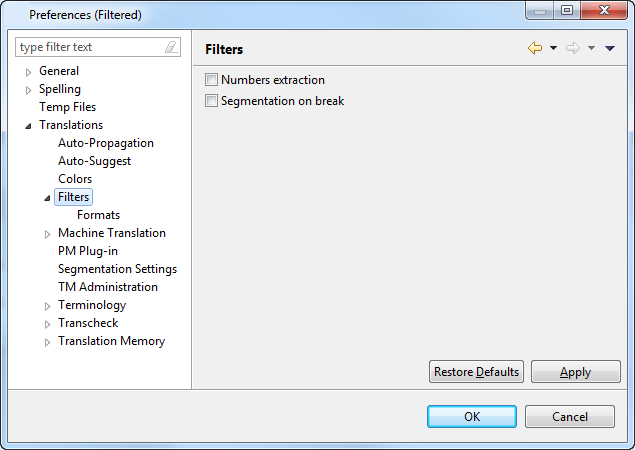
Viewing
default file filters
A number of text-based filters (.htm, .html, .xml, .txt, .asp, .jsp)
are pre-configured for your convenience. For example, if you select the
Default Java Properties Filter, the Encoding UTF-8 is automatically selected.
To view a default file filter:
Open Wordfast Pro 3 and click
Edit > Preferences > Translations
> Filters > Formats.
The Formats dialog box appears. The default filters appear in the Available
Formats box.
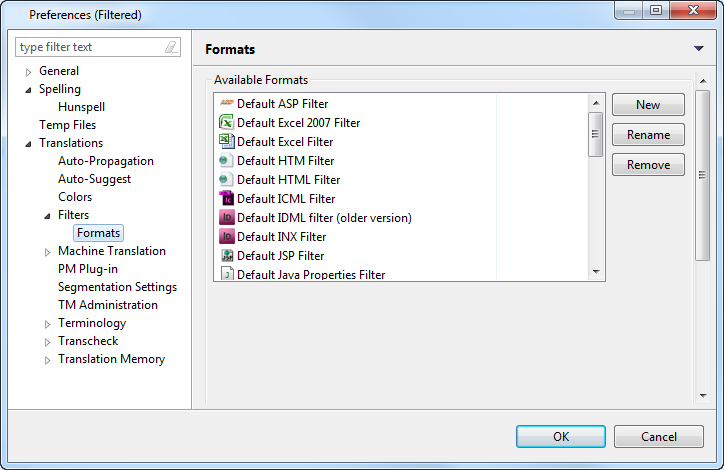
Select a default filter of
your choice. For example, if you select Default HTML Filter, the options
for HTML files appear in the Options box as shown below.

If required, you can modify
the default options. Default filters cannot be removed.
Adding
new file filters
If the filter of your choice is not available in the default option,
you can add a new filter. For XML and Excel filters you will need to provide
additional information.
Note:
If a filter cannot be customized, it will not appear in the list of filters
that can be added. The TXLF filter is not available by default and must
be added manually.
To add a new file filter:
Follow steps 1 and 2 from
Viewing default file filters.
The Formats dialog box appears. The default filters appear in the Available
formats box.
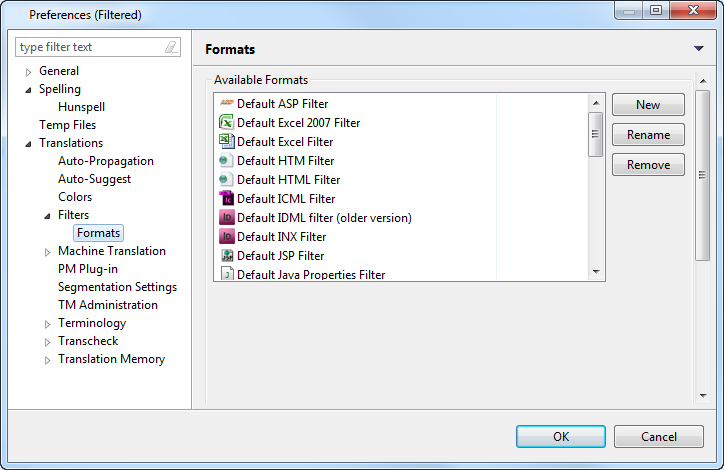
Click New.
The New Format dialog box appears.
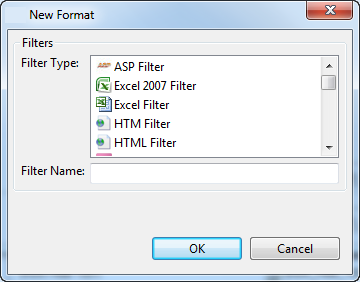
Select the desired filter
from the list, and click OK.